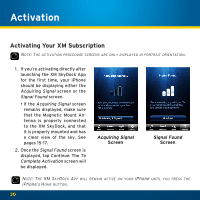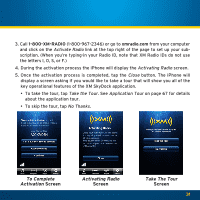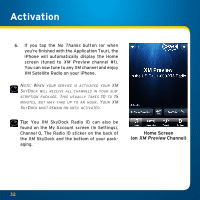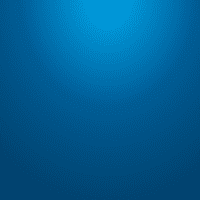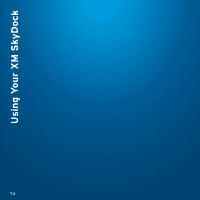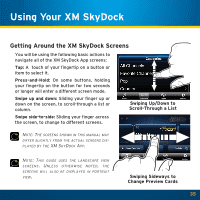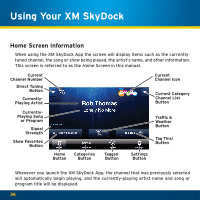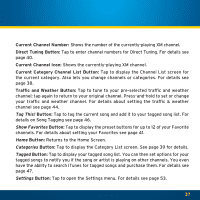Audiovox XVSAP1V1 User Guide - Page 35
Getting Around the XM SkyDock Screens - manual
 |
UPC - 884720011757
View all Audiovox XVSAP1V1 manuals
Add to My Manuals
Save this manual to your list of manuals |
Page 35 highlights
Using Your XM SkyDock Getting Around the XM SkyDock Screens You will be using the following basic actions to navigate all of the XM SkyDock App screens: Tap: A touch of your fingertip on a button or item to select it. Press-and-Hold: On some buttons, holding your fingertip on the button for two seconds or longer will enter a different screen mode. Swipe up and down: Sliding your finger up or down on the screen, to scroll-through a list or column. Swipe side-to-side: Sliding your finger across the screen, to change to different screens. Swiping Up/Down to Scroll-Through a List Note: The screens shown in this manual may differ slightly from the actual screens displayed by the XM SkyDock App. Note: This guide uses the landscape view screens. Unless otherwise noted, the screens will also be displayed in portrait view. Swiping Sideways to Change Preview Cards 35