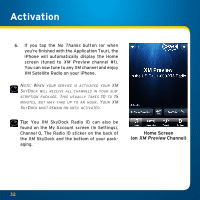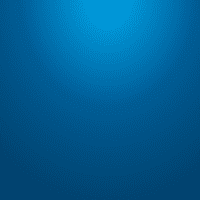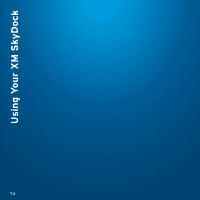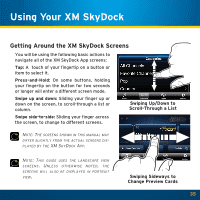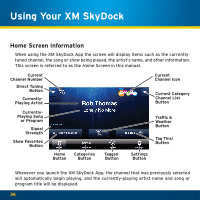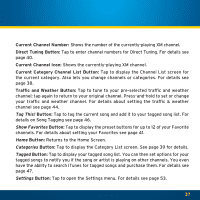Audiovox XVSAP1V1 User Guide - Page 37
Current Channel Number, Direct Tuning Button, Current Channel Icon, Current Category Channel List
 |
UPC - 884720011757
View all Audiovox XVSAP1V1 manuals
Add to My Manuals
Save this manual to your list of manuals |
Page 37 highlights
Current Channel Number: Shows the number of the currently-playing XM channel. Direct Tuning Button: Tap to enter channel numbers for Direct Tuning. For details see page 40. Current Channel Icon: Shows the currently-playing XM channel. Current Category Channel List Button: Tap to display the Channel List screen for the current category. Also lets you change channels or categories. For details see page 38. Traffic and Weather Button: Tap to tune to your pre-selected traffic and weather channel; tap again to return to your original channel. Press-and-hold to set or change your traffic and weather channel. For details about setting the traffic & weather channel see page 44. Tag This! Button: Tap to tag the current song and add it to your tagged song list. For details on Song Tagging see page 46. Show Favorites Button: Tap to display the preset buttons for up to 12 of your Favorite channels. For details about setting your Favorites see page 41. Home Button: Returns to the Home Screen. Categories Button: Tap to display the Category List screen. See page 39 for details. Tagged Button: Tap to display your tagged song list. You can then set options for your tagged songs to notify you if the song or artist is playing on other channels. You even have the ability to search iTunes for tagged songs and purchase them. For details see page 47. Settings Button: Tap to open the Settings menu. For details see page 53. 37