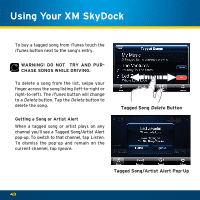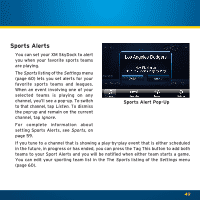Audiovox XVSAP1V1 User Guide - Page 44
Traffic & Weather Button
 |
UPC - 884720011757
View all Audiovox XVSAP1V1 manuals
Add to My Manuals
Save this manual to your list of manuals |
Page 44 highlights
Using Your XM SkyDock Traffic & Weather Button Tapping the Traffic & Weather button jumps to your pre-selected traffic and weather channel. While tuned to the traffic and weather channel the button icon changes to a back arrow. Tapping the back arrow button returns to your originally-tuned channel. Pressing-and-holding the Traffic & Weather button will display the Traffic & Weather screen This screen lets you set your traffic & weather channel. Traffic & Weather Button Traffic & Weather Channel, Showing Back Arrow Icon 44

44
Traffic & Weather Button
Tapping the Traffic & Weather button
jumps to your pre-selected traffic and
weather channel°
While tuned to the traffic and weather
channel the button icon changes to a
back arrow° Tapping the back arrow
button returns to your originally-tuned
channel°
Pressing-and-holding
the
Traffic
& Weather button will display the
Traffic
&
Weather
screen
This
screen
lets
you
set
your
traffic & weather channel°
Traffic & Weather Button
Traffic & Weather Channel,
Showing Back Arrow Icon
Using Your XM SkyDock