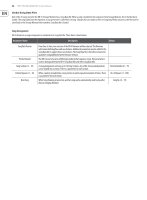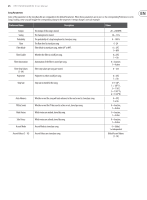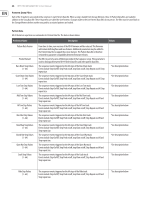Behringer RD-9 Manual - Page 29
DAW Control
 |
View all Behringer RD-9 manuals
Add to My Manuals
Save this manual to your list of manuals |
Page 29 highlights
29 RHYTHM DESIGNER RD-9 User Manual 14. DAW Control The RD-9 can be used with a DAW in two main ways. The first method is using either MIDI or MIDI over USB to trigger the sounds on the RD-9. This allows complex programming from your computer using the note numbers as described in section 11.4 MAP. The 2nd way is to use Midi Time Code (MTC) to sync the RD-9 to your project. Different DAW packages work in different ways. Below is an example how to set up the RD-9 in Logic X. Make sure the RD-9 is on its own MIDI channel in order not to trigger other sounds. Preferences>MIDI>SYNC>MIDI Sync Project Settings>MIDI In the Destination list select the RD-9. Turn the Clock on and select MTC. A delay may need to be used depending on DAW settings. On the RD-9 select USB from the Sync options. Now the RD-9 and project will play back together.