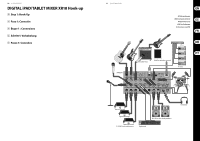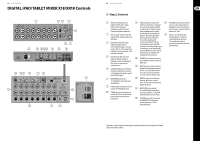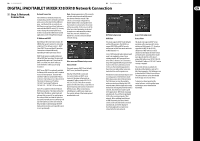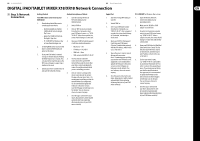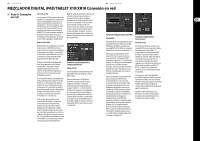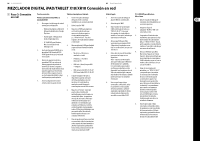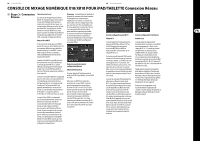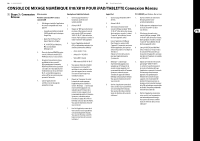Behringer X18 Quick Start Guide - Page 11
DIGITAL iPAD/TABLET MIXER X18/XR18 Network Connection - app
 |
View all Behringer X18 manuals
Add to My Manuals
Save this manual to your list of manuals |
Page 11 highlights
20 X AIR X18/XR18 21 Quick Start Guide DIGITAL iPAD/TABLET MIXER X18/XR18 Network Connection (EN) Step 3: Network Connection Network Connection The X AIR mixers eliminate all hassles by incorporating a wireless network router that gives access to the mixer in three different ways-via Ethernet LAN, or wirelessly as a Wifi Client or as an Access Point. Selection is made with the REMOTE switch [12]. You may view or change the network preferences for these on any of the X AIR remote control applications on the 'Setup/Network' page. IP Address and DHCP Depending on the connection scenario, the X(R)18 offers up to 3 options for connecting a tablet or PC for software control - DHCP Client, DHCP Server, and fixed IP operation. Connection is achieved differently depending on which option you choose: DHCP Client mode is available in Ethernet LAN or Wifi Client operation. The mixer will automatically request an IP lease from the DHCP server that owns the IP addresses in the network to which you are trying to connect. DHCP Server (DHCPS) is optionally available for Ethernet LAN connections and is standard in Access Point operation. The mixer will own the IP addresses and provide IP leases to devices requesting access to that network. The mixer will always use IP address 192.168.1.1 and assign IP addresses 192.168.1.101 - 192.168.1.132 to its clients. Static IP is available for Ethernet LAN and Wifi Client operation. The mixer will use the fixed (static) IP address, subnet mask and gateway that you specify for registering on the network. Make sure that the addresses you specify manually are not conflicting with any other addresses on the same network. We generally recommend using the DHCP mode, unless you have a very specific reason to set it up manually. Note: Changing parameters of the currently selected connection mode will disconnect the software from the console. If the console is erroneously configured for a fixed IP address that is incompatible with the network it is connected to, the console will be inaccessible. In this case, one of the other two connection modes can be used to regain access and amend the settings. If that does not work, hold the Reset button for 2 seconds to return to default network settings. Mixer name and Ethernet setup screen Ethernet/LAN This mode supports DHCP Client (default), DHCP Server, and fixed IP operation. Note that if the X(R)18 is connected to a network where no DHCP server is present, the mixer will generate an automatic IP address (range 169.254.1.0 - 169.254.254.255). There are no security options for LAN connections, so any device in that network may take control of connected X(R)18 consoles. When connecting via LAN/Ethernet to a Wifi router, make sure the security settings of that router prevent unauthorized access. Wifi Client setup screen Wifi Client This mode supports DHCP Client (default) and fixed IP operation. The X(R)18 can support WEP, WPA and WPA2 security mechanisms in Wifi Client mode and works on Wifi channels 1-11. Correct SSID (network name) and password need to be supplied to connect to an existing network. WEP passwords have to be either 5 characters or 13 characters long. If the supplied SSID and password are incorrect, the mixer cannot be accessed. In this case the networking parameters have to be reset and another connection mode has to be used to regain access. The Ethernet connection mode may be used for configuration of the Wifi Client mode. While being connected in Ethernet mode, the X AIR mixer can scan the available wireless networks and display their SSID network names, field strength and security method. By selecting the preferred wireless network, this information can be copied to the applications' Wifi Client setup page automatically. You will then be prompted to fill in the security password of that network. After switching from Ethernet to Wifi Client mode, the mixer should connect to the selected wireless network automatically, and will be displayed by remote applications on any device connected to the same network. Access Point setup screen Access Point This mode only supports DHCP Server operation with a maximum of 4 clients, working on Wifi channels 1-11. Security is supported via WEP 40-bit (5 ASCII characters) or WEP 104-bit (13 ASCII characters). By default, the mixer will use a network name consisting of the model name plus the last bits of the mixer's unique MAC address (e.g. XR18-17-BE-C0). The default IP address is 192.168.1.1 and no security is engaged. The control software is available for Android and iPad tablets as well as PC/ Mac/Linux computers. Visit behringer.com to download the PC/Mac/Linux software. The tablet software can be downloaded from the app store on your device. To learn more about operating the control software, visit the product page on behringer.com to download the full manual.