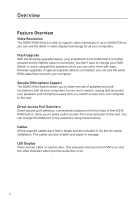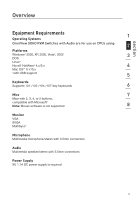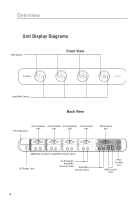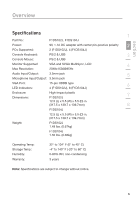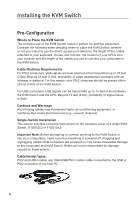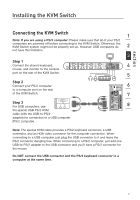Belkin F1DS102J User Manual - Page 9
Connecting the KVM Switch - 2 port
 |
View all Belkin F1DS102J manuals
Add to My Manuals
Save this manual to your list of manuals |
Page 9 highlights
section Installing the KVM Switch Connecting the KVM Switch 1 Note: If you are using a PS/2 computer: Please make sure that all of your PS/2 computers are powered off before connecting to the KVM Switch. Otherwise, the KVM Switch system might not be properly set up. However, USB computers do 2 not have this limitation. 3 Step 1 Connect the shared keyboard, 4 mouse, and monitor to the console port on the rear of the KVM Switch. 5 Step 2 Connect your PS/2 computer 6 to a computer port on the rear of the KVM Switch. 7 Step 3 For USB computers, use 8 the special USB PS/2 KVM cable (with the USB-to-PS/2 adapter) for connection to a USB computer (PS/2 computer). Note: The special KVM cable provides a PS/2 keyboard connector, a USB connector, and an HDB video connector for the computer connection. When connecting to a USB computer, just plug the USB connector to it and leave the PS/2 connector dangling free. When connecting to a PS/2 computer, just add one USB-to-PS/2 adapter to the USB connector and you'll have a PS/2 connector for the mouse. Do NOT connect the USB connector and the PS/2 keyboard connector to a computer at the same time. 7