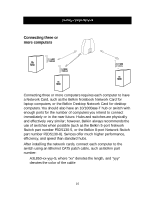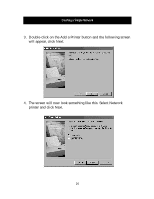Belkin F5D5020 F5D5020 User Manual - Page 23
Select Microsoft as the Manufacturer, and Client for Microsoft
 |
View all Belkin F5D5020 manuals
Add to My Manuals
Save this manual to your list of manuals |
Page 23 highlights
Creating a Simple Network 5. If Client for Microsoft Networks does not appear in the Network Configuration screen, highlight Client on the list and once again press the Add button and the following screen will appear: 6. Select Microsoft as the Manufacturer, and Client for Microsoft Networks, and press OK. 7. After a few seconds the network configuration window will open again, press the Add button and add protocol if TCP/IP32-Bit PCI Fast Ethernet Adapter is not present, this time select Microsoft as the Manufacturer, and TCP/IP and press OK. 21

Creating a Simple Network
21
5. If Client for Microsoft Networks does not appear in the Network
Configuration screen, highlight Client on the list and once again press
the Add button and the following screen will appear:
6. Select Microsoft as the Manufacturer, and Client for Microsoft
Networks, and press OK.
7. After a few seconds
the network
configuration window
will open again, press
the Add button and
add protocol if TCP/IP-
32-Bit PCI Fast
Ethernet Adapter is
not present, this time
select Microsoft as
the Manufacturer,
and TCP/IP and
press OK.