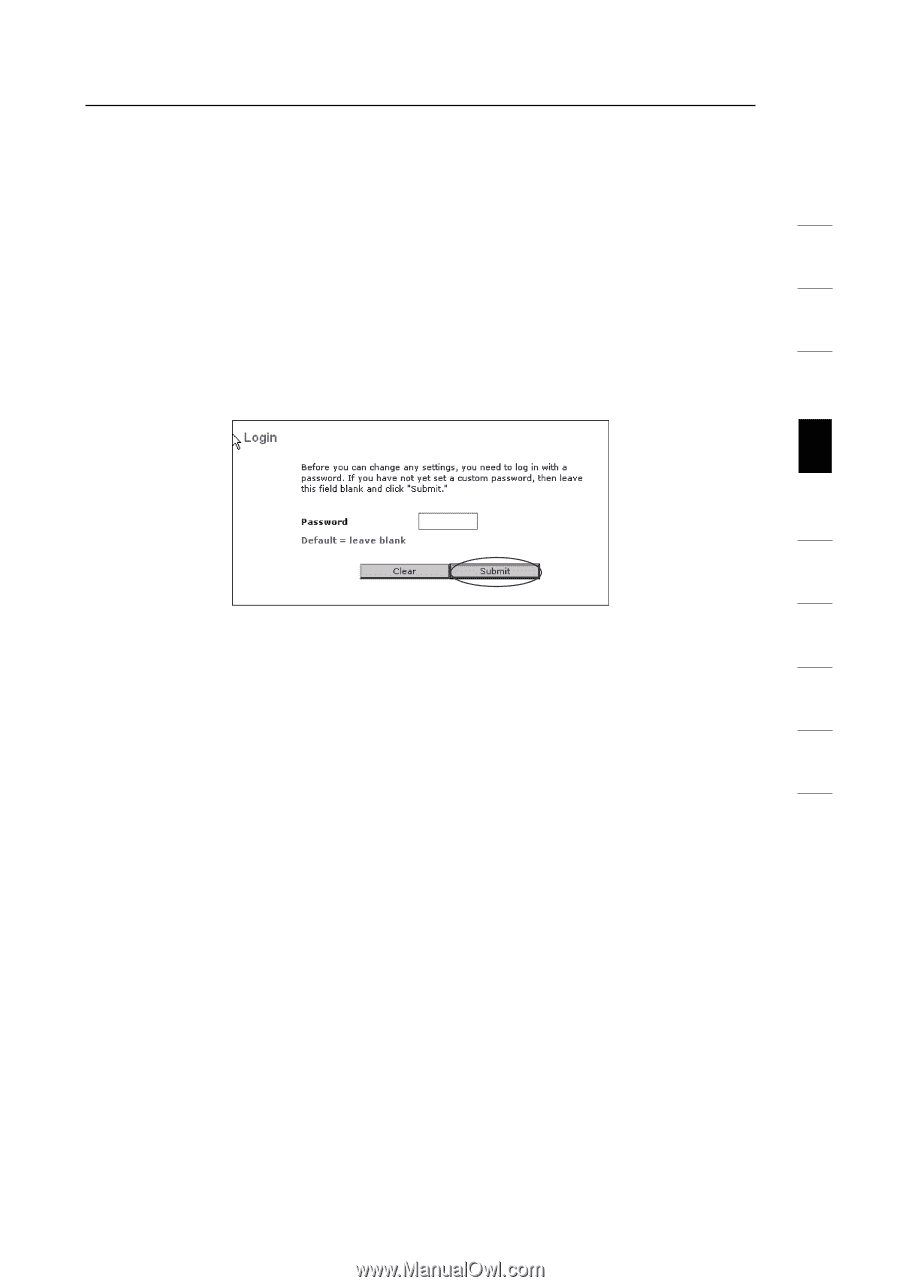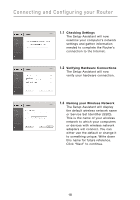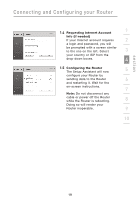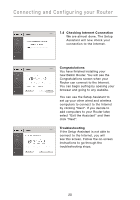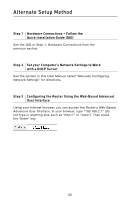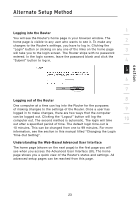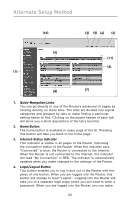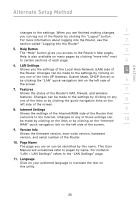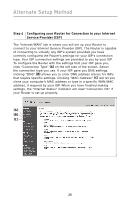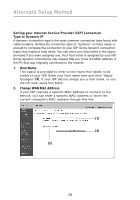Belkin F5D7000_V5 User Manual - Page 27
Logging into the Router, Logging out of the Router, Understanding the Web-Based Advanced User
 |
View all Belkin F5D7000_V5 manuals
Add to My Manuals
Save this manual to your list of manuals |
Page 27 highlights
section Alternate Setup Method 1 Logging into the Router You will see the Router's home page in your browser window. The home page is visible to any user who wants to see it. To make any 2 changes to the Router's settings, you have to log in. Clicking the "Login" button or clicking on any one of the links on the home page 3 will take you to the login screen. The Router ships with no password entered. In the login screen, leave the password blank and click the "Submit" button to log in. 4 5 6 7 Logging out of the Router 8 One computer at a time can log into the Router for the purposes of making changes to the settings of the Router. Once a user has 9 logged in to make changes, there are two ways that the computer can be logged out. Clicking the "Logout" button will log the computer out. The second method is automatic. The login will time 10 out after a specified period of time. The default login time-out is 10 minutes. This can be changed from one to 99 minutes. For more information, see the section in this manual titled "Changing the Login Time-Out Setting". Understanding the Web-Based Advanced User Interface The home page (shown on the next page) is the first page you will see when you access the Advanced User Interface (UI). The home page shows you a quick view of the Router's status and settings. All advanced setup pages can be reached from this page. 23