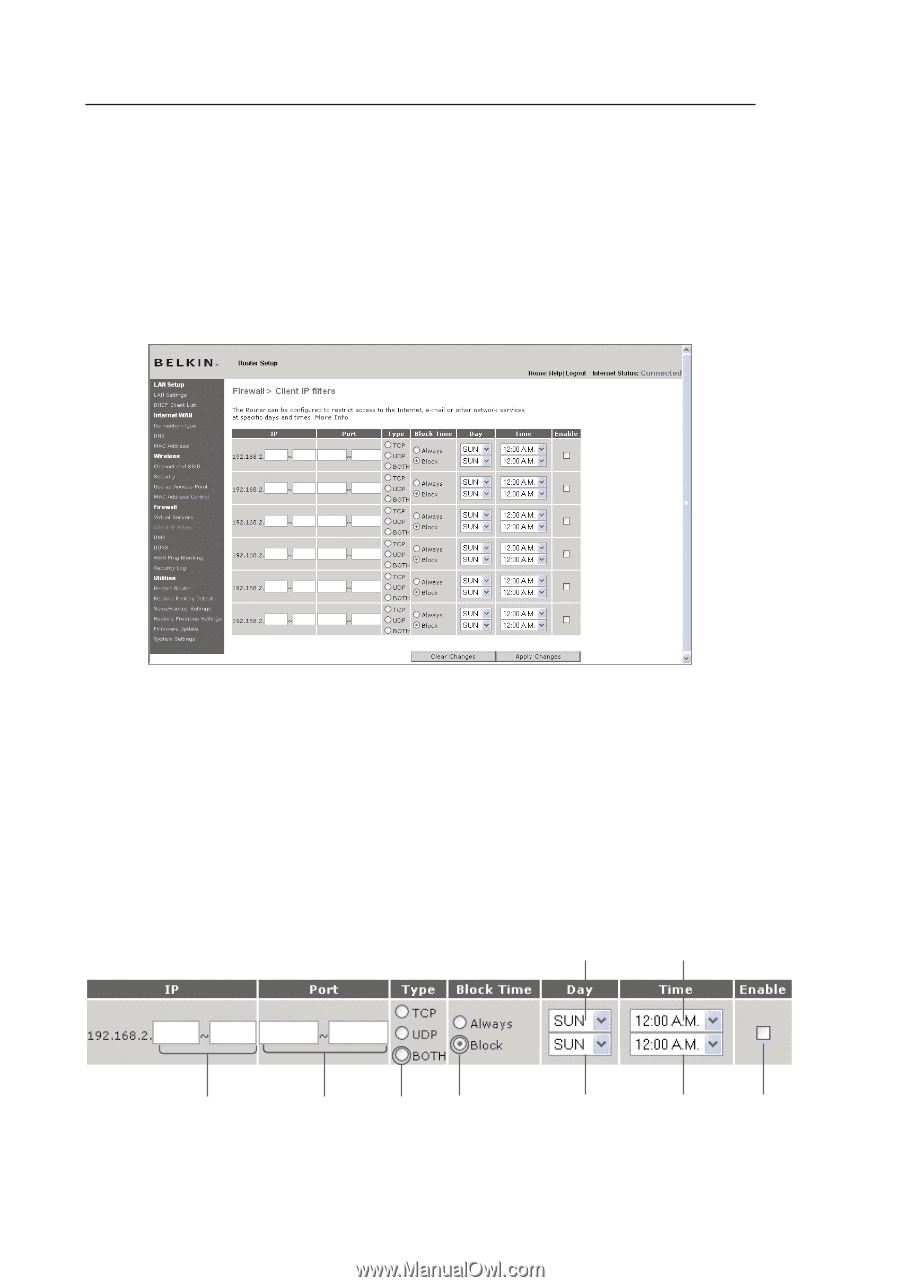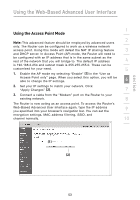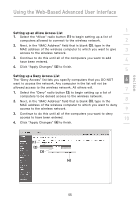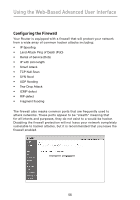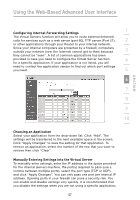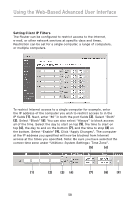Belkin F5D7000_V5 User Manual - Page 62
Setting Client IP Filters
 |
View all Belkin F5D7000_V5 manuals
Add to My Manuals
Save this manual to your list of manuals |
Page 62 highlights
Using the Web-Based Advanced User Interface Setting Client IP Filters The Router can be configured to restrict access to the Internet, e-mail, or other network services at specific days and times. Restriction can be set for a single computer, a range of computers, or multiple computers. To restrict Internet access to a single computer for example, enter the IP address of the computer you wish to restrict access to in the IP fields (1). Next, enter "80" in both the port fields (2). Select "Both" (3). Select "Block" (4). You can also select "Always" to block access all of the time. Select the day to start on top (5), the time to start on top (6), the day to end on the bottom (7), and the time to stop (8) on the bottom. Select "Enable" (9). Click "Apply Changes". The computer at the IP address you specified will now be blocked from Internet access at the times you specified. Note: Be sure you have selected the correct time zone under "Utilities> System Settings> Time Zone". (5) (6) (1) (2) (3) (4) (7) (8) (9) 58