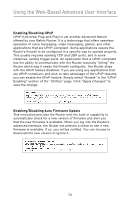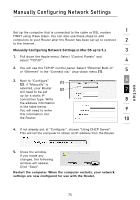Belkin F5D7000_V5 User Manual - Page 74
The Update Firmware
 |
View all Belkin F5D7000_V5 manuals
Add to My Manuals
Save this manual to your list of manuals |
Page 74 highlights
Using the Web-Based Advanced User Interface 3. The "Update Firmware" box will now display the location and name of the firmware file you just selected. Click "Update". 4. You will be asked if you are sure you want to continue. Click "OK". 5. You will see one more message. This message tells you that the Router may not respond for as long as one minute as the firmware is loaded into the Router and the Router is rebooted. Click "OK". 6. A 60-second countdown will appear on the screen. When the countdown reaches zero, the Router firmware update will be complete. The Router home page should appear automatically. If not, type in the Router's address (default = 192.168.2.1) into the navigation bar of your browser. 70

70
Using the Web-Based Advanced User Interface
3.
The “Update Firmware”
box will now display the
location and name of
the firmware file
you just selected.
Click “Update”.
5.
You will see one more message. This message tells you that
the Router may not respond for as long as one minute as the
firmware is loaded into the Router and the Router is rebooted.
Click “OK”.
6.
A 60-second countdown will appear on the screen. When the
countdown reaches zero, the Router firmware update will be
complete. The Router home page should appear automatically. If
not, type in the Router’s address (default = 192.168.2.1) into the
navigation bar of your browser.
4.
You will be asked if you
are sure you want to
continue. Click “OK”.