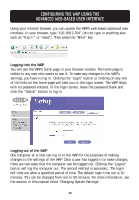Belkin F5D7130 User Manual - Page 11
Setting Up Your Wireless Computer To Con The Wap - ip address
 |
UPC - 722868455647
View all Belkin F5D7130 manuals
Add to My Manuals
Save this manual to your list of manuals |
Page 11 highlights
SETTING UP YOUR WIRELESS COMPUTER TO CONFIGURE THE WAP You will need to set you Wireless Client to the same subnet as the WAP before you can access the Web-based interface. Perform the following steps from the computer you wish to configure your WAP from: NOTE: You must undo these steps once you have complete configuring your WAP. Windows 98, ME, 2000 and XP 1. Go to the Windows control panel and double-click on the Network icon or the Network Connections icon. 2. Right-click on the Local Area Connection for your Wireless adapter and select Properties. 3. In the General Tab select the Internet Protocol TCP/IP settings for your wireless adapter and click on the Properties button. 4. Select the "Use the following IP address" radio button. 5. Enter and IP address in the same subnet as the Access Point. For Example: 192.168.2.200 6. Enter the following subnet mask: 255.255.255.0 then click OK Note: Once you have completed configuring your WAP, repeat steps 1 through 3 above. Then select "Obtain an IP automatically" or set a valid IP for your computer on the same subnet as the network you are connecting to. 9