Belkin F5D7130 User Manual - Page 22
to it. Click Apply Changes.
 |
UPC - 722868455647
View all Belkin F5D7130 manuals
Add to My Manuals
Save this manual to your list of manuals |
Page 22 highlights
CONFIGURING THE WIRELESS NETWORK SETTINGS 2. If using 64-bit encryption, there will be four key fields. If using 128-bit encryption, there will be one key field. In the key field(s), type in the hexadecimal key(s) that you wish to use. When finished typing in your keys, select which key you want to use by clicking the radio button next to it. Click "Apply Changes". 3. Encryption in the WAP is now set. Each of your computers on your wireless network will now need to be configured with the same hexadecimal key. Refer to the documentation of your wireless network adapter for information on making this change. 20
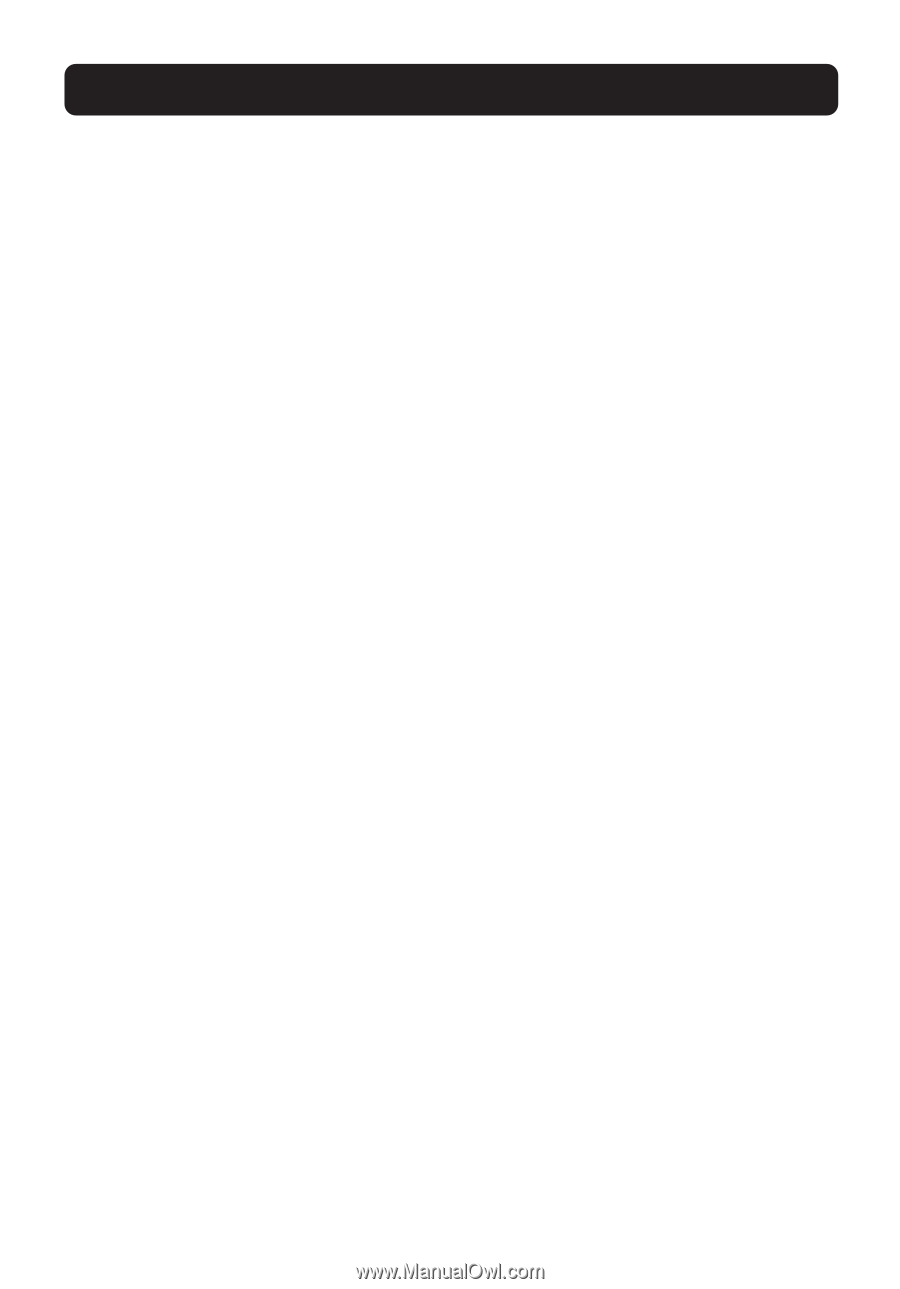
CONFIGURING THE WIRELESS NETWORK SETTINGS
20
2.
If using 64-bit encryption, there will be four key fields. If using 128-bit
encryption, there will be one key field. In the key field(s), type in the
hexadecimal key(s) that you wish to use. When finished typing in your
keys, select which key you want to use by clicking the radio button next
to it. Click “Apply Changes”.
3.
Encryption in the WAP is now set. Each of your computers on your
wireless network will now need to be configured with the same
hexadecimal key. Refer to the documentation of your wireless network
adapter for information on making this change.














