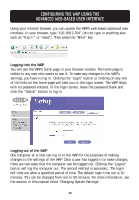Belkin F5D7130 User Manual - Page 14
Login/Logout Button, Version Info, LAN Settings, Features - firmware
 |
UPC - 722868455647
View all Belkin F5D7130 manuals
Add to My Manuals
Save this manual to your list of manuals |
Page 14 highlights
CONFIGURING THE WAP USING THE ADVANCED WEB-BASED USER INTERFACE (4) Login/Logout Button This button enables you to log in and out of the WAP with the press of one button. When you are logged into the WAP, this button will change to read "Logout". Logging into the WAP will take you to a separate login page where you will need to enter a password. When you are logged in to the WAP, you can make changes to the settings. When you are finished making changes, you can log out of the WAP by clicking the "Logout" button. For more information about logging into the WAP, see the section called "Logging into the WAP". (5) Version Info Shows the firmware version, boot-code version, hardware version, and serial number of the WAP. (6) LAN Settings Shows you the settings of the Local Area Network (LAN) side of the WAP. (7) Features Shows the status of the WAP's wireless setting. Changes can be made to the settings by clicking on any one of the links or by clicking the Quick Navigation links on the left side of the screen. 12