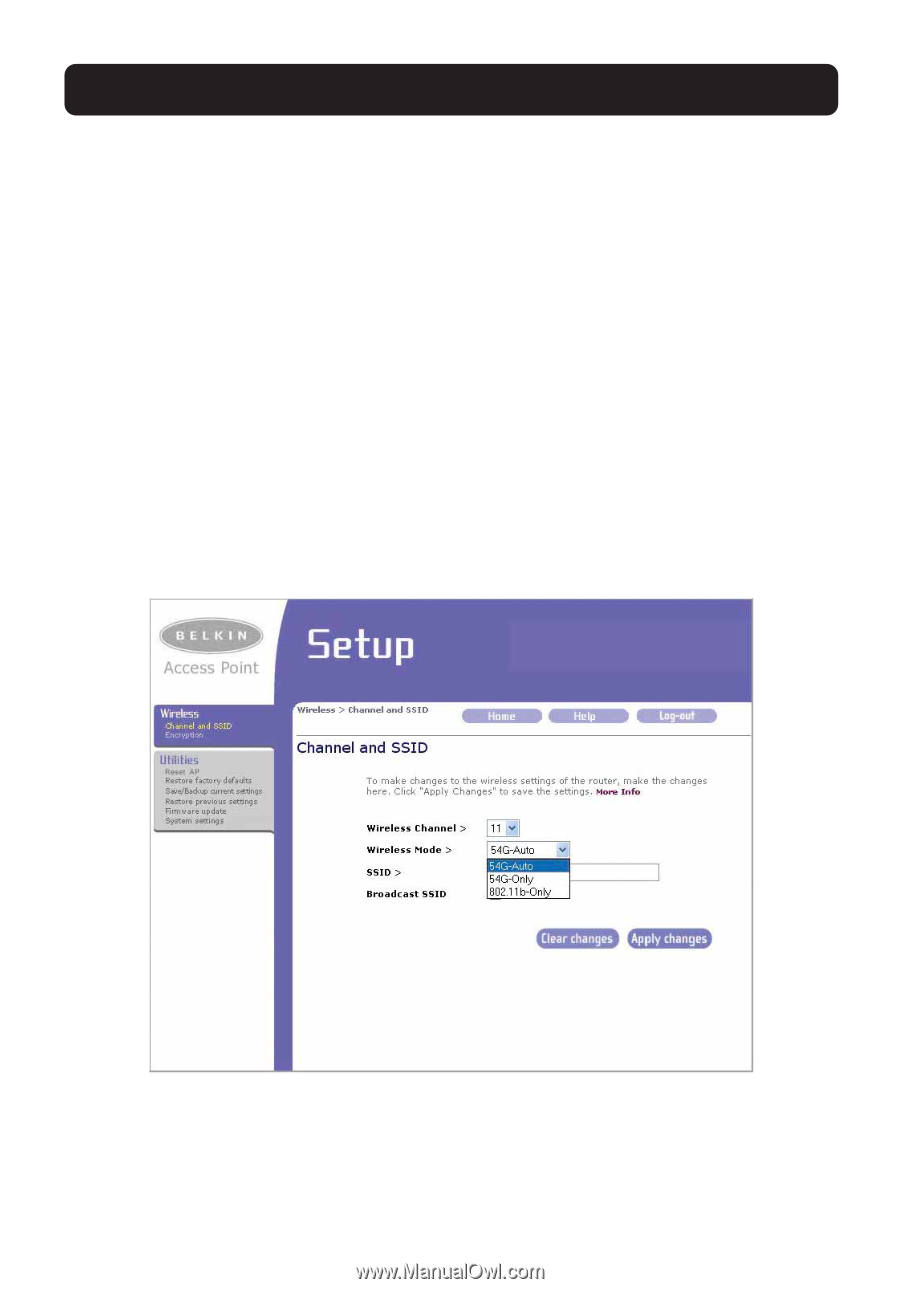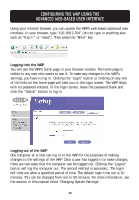Belkin F5D7130 User Manual - Page 17
Using the Wireless Mode Switch
 |
UPC - 722868455647
View all Belkin F5D7130 manuals
Add to My Manuals
Save this manual to your list of manuals |
Page 17 highlights
CONFIGURING THE WIRELESS NETWORK SETTINGS Using the Wireless Mode Switch Your WAP can operate in three different wireless modes: "54g-Auto","54g-Only", and "802.11b-Only". In 54g-Auto mode, the WAP will be compatible with 802.11b and 54g wireless clients simultaneously. This mode is the factory default and ensures full compatibility with all Wi-Fi-compatible devices. Set the WAP to 54g-Auto mode if you have a mix of 802.11b and 54g clients in your network. 54g-Only mode will be compatible with 54g clients only. This mode can be useful only if you do not have any 802.11b clients that need access to the network. 802.11b-Only mode will be compatible with 802.11b clients only. This mode can be useful if you have 802.11b clients only that need access to the network. To switch modes, select the desired mode from the drop-down box next to "Wireless Mode" then click "Apply Changes". 15