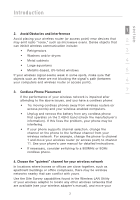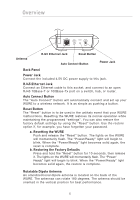Belkin F5D7132 User Manual - Page 11
Configuring the WURE - wireless g universal range extender
 |
UPC - 722868571088
View all Belkin F5D7132 manuals
Add to My Manuals
Save this manual to your list of manuals |
Page 11 highlights
Configuring the WURE � � � � � ���� ���� Wireless G Universal Range Extender Wireless G Notebook Card Wired Router Wireless G Desktop Card Configuring as a Wireless Access Point 1. Connect Connecting as a Wireless Access Point The WURE can add wireless-enabled computers to an existing wired network. The access point acts as a bridge between your existing wired network and your wireless-equipped computers. Please be sure to follow the steps below carefully. 1.1 Select a suitable place for your WURE. 1.2 Connect a CAT5 cable between the WURE and your router's LAN port, or an Ethernet switch or hub. 1.3 Connect the power supply to the WURE by plugging the round DC connector into the DC jack on the WURE. Plug the power supply into the wall. Verify that the "Power" LED and the "LAN" LED are illuminated. If both LEDs are illuminated, the WURE is connected properly. 8