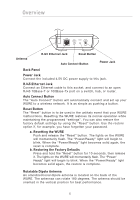Belkin F5D7132 User Manual - Page 12
Install, Con - easy installation utility
 |
UPC - 722868571088
View all Belkin F5D7132 manuals
Add to My Manuals
Save this manual to your list of manuals |
Page 12 highlights
section Configuring the WURE 1 2. Install Running the Easy Install Wizard Software 2 2.1 Shut down any programs that are running on your computer at this time. Turn off any firewall or Internet-connection- 3 sharing software on your computer. 2.2 Insert the Wireless Range Extender Management Utility 4 software CD into your CD-ROM drive. The Utility wizard will automatically appear within 15 seconds. 5 NOTE: If the Utility wizard does not start up automatically, select your CD-ROM drive from "My Computer" and double-click on the 6 file named "Setup.exe" on the CD-ROM. 2.3 You will now see the first of a series of progress screens 7 that will install the Wireless Range Extender Management Utility. It is recommended to take the default settings. 2.4 Once installation is complete, you may run the Utility program by double-clicking the shortcut icon. NOTE: Both your PC and WURE must be wired into your network for this Utility to work. 3. Configure Running the Wireless Range Extender Management Utility 3.1 To start your Wireless Range Extender Management Utility, double-click the "Belkin Range Extender Utility" icon. You will see the following screen. Wireless Range Extender 9