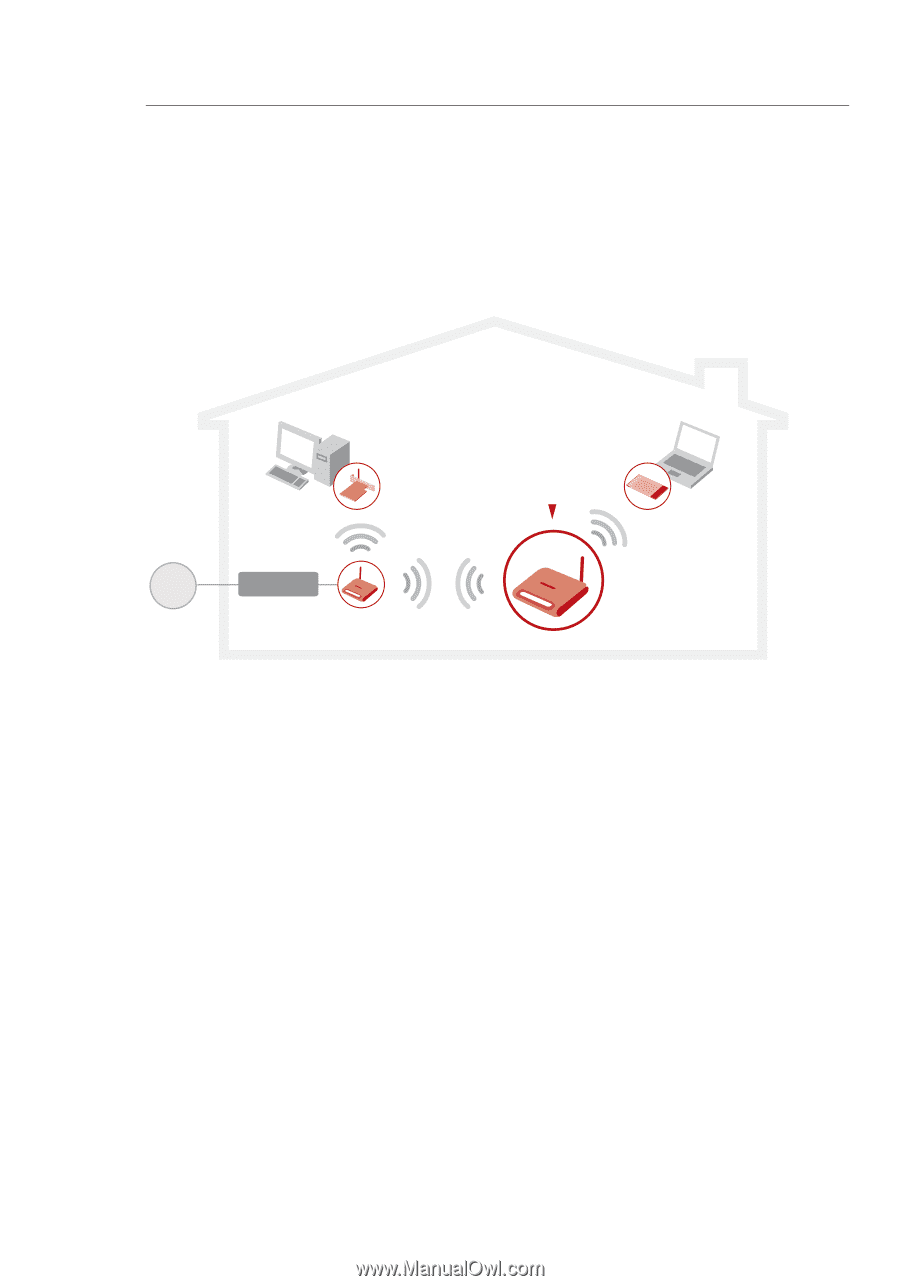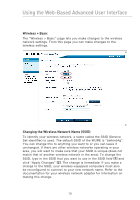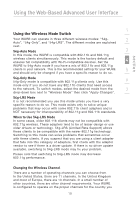Belkin F5D7132 User Manual - Page 17
Using the Web-Based Advanced User Interface - range extender
 |
UPC - 722868571088
View all Belkin F5D7132 manuals
Add to My Manuals
Save this manual to your list of manuals |
Page 17 highlights
Using the Web-Based Advanced User Interface The most convenient way to access the WURE's Web-Based Advanced User Interface is to connect the unit to the wireless router through the included cable. Once you finish configuring the device, you can disconnect the cable. Wireless G Desktop Card Wireless G Router Wireless G Universal Range Extender Wireless G Notebook Card If you wish to connect a computer directly to the WURE to configure it, you must set your client to match the settings of the WURE before you can access the Web-Based Advanced User Interface. Perform the following steps from the computer from which you wish to configure your WURE. Note: You must undo these steps once you have completed configuring your WURE. Windows 98SE, Me, 2000, and XP 1. Go to the Windows Control Panel and double-click on the "Network" icon or the "Network Connections" icon. 2. Right-click on the "Local Area Connection" for your wireless adapter and select "Properties". 3. In the "General" tab, select the Internet Protocol TCP/IP settings for your wireless adapter and click on the "Properties" button. 4. Select the "Use the following IP address" radio button. 5. Enter an IP address in the same subnet as the WURE. For example, 192.168.2.200. 6. Enter the following subnet mask: 255.255.255.0. Then click "OK". 14