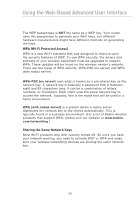Belkin F5D7132 User Manual - Page 33
WPA Setup - setup software download
 |
UPC - 722868571088
View all Belkin F5D7132 manuals
Add to My Manuals
Save this manual to your list of manuals |
Page 33 highlights
Using the Web-Based Advanced User Interface 3. Click "Apply Changes" to finish. Encryption in the WURE is now set. Each of your computers on your wireless network will now need to be configured with the same security settings. WARNING: If you are configuring the wireless WURE (or access point) from a computer with a wireless client, you will need to ensure that security is turned ON for this wireless client. If this is not done, you will lose your wireless connection. Changing the Wireless Security Settings Your router is equipped with WPA (Wireless Protected Access), the latest wireless security standard. It also supports the legacy security standard, WEP (Wired Equivalent Privacy). By default, wireless security is disabled. To enable security, you must first determine which standard you want to use. To access the security settings, click "Security" on the "Wireless" tab. WPA Setup Note: To use WPA security, all your clients must be upgraded to drivers and software that support it. At the time of this manual's publication, a security patch download is available, for free, from Microsoft. This patch works only with the Windows XP operating system. You also need to download the latest driver for your Belkin Wireless G Desktop or Notebook Network Card from the Belkin support site. Other operating systems are not supported at this time. Microsoft's patch only supports devices with WPA-enabled drivers such as Belkin 802.11g products. There are two types of WPA security: WPA-PSK (no server) and WPA (with radius server). WPAPSK (no server) uses a so-called Pre-Shared key as the security key. A Pre-Shared key is a password that is between 8 and 63 characters long. It can be a combination of letters, numbers, and other characters. Each client uses the same key to access the network. Typically, this mode will be used in a home environment. WPA (with radius server) is a configuration in which a radius server distributes the keys to the clients automatically. This is typically used in a business environment. Setting WPA-Personal (PSK) 1. From the "Security Mode" drop-down menu, select "WPAPersonal (PSK)". 2. For "Encryption Technique", select "TKIP" or "AES". This setting will have to be identical on the clients that you set up. 30