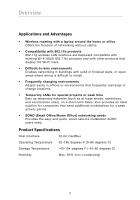Belkin F5D9010 User Manual - Page 11
Step 2, Plug the Card into an Available CardBus Slot on your Laptop - drivers
 |
View all Belkin F5D9010 manuals
Add to My Manuals
Save this manual to your list of manuals |
Page 11 highlights
Installing and Setting Up the Card section 1 1.4 The installer will now start. Click "Next" and follow the on-screen instructions. 2 3 4 1.5 You might see a screen similar to this one. This DOES NOT mean there is a problem. Our 5 software has been fully tested and is compatible with this 6 operating system. Select "Continue Anyway" and follow the on-screen instructions. Step 2 Plug the Card into an Available CardBus Slot on your Laptop 2.1 During the install process, you will be prompted to insert your Card. Insert the Card, label side UP, into your computer's CardBus slot firmly until it stops. The power light on the top will turn on when it is inserted properly. Note: If your system did not prompt you to insert your Card after the installation is completed, please do so now. 2.2 You might see a screen similar to this one. This DOES NOT mean there is a problem. Our drivers have been fully tested and are compatible with this operating system. Select "Continue Anyway" and follow the on-screen instructions. 9