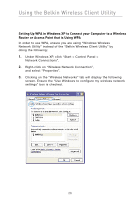Belkin F5D9010 User Manual - Page 26
Connecting your Computer to a Wireless Router or Access Point
 |
View all Belkin F5D9010 manuals
Add to My Manuals
Save this manual to your list of manuals |
Page 26 highlights
Using the Belkin Wireless Client Utility Configuring your Belkin Wireless Notebook or Wireless Desktop Network Card to Use Security At this point, you should already have your wireless router or access point set to use WPA or WEP. In order for you to gain wireless connection, you will need to set your Wireless Notebook and Wireless Desktop Network Cards to use the same security settings. Connecting your Computer to a Wireless Router or Access Point that Requires a 64-Bit or 128-Bit WEP Key 1. Double-click the "Signal Indicator" icon to bring up the "Wireless Client Utility" screen. The "More" button will allow you to view and configure more options of your Card. 2. Under the "Network List" window, click on a network name from the available networks and click "Create". 3. Under "Security Settings" select "Low Security (WEP)". 4. Select from the following authentication choices: • Shared Key Authentication • Open Key Authentication 24