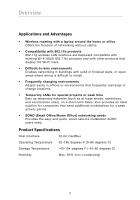Belkin F5D9010 User Manual - Page 13
Installation is now complete - connect
 |
View all Belkin F5D9010 manuals
Add to My Manuals
Save this manual to your list of manuals |
Page 13 highlights
section Installing and Setting Up the Card 1 3.6 Select a network to connect to by double-clicking on a network from the Network List. 2 Note: In order to see your 3 available networks, you must be near a working wireless router or access point. 4 3.7 The Profile screen will appear to 5 save the settings to the network selected. Click "Save & Activate" to save the Profile and activate it. 6 3.8 The Signal Indicator icon should appear green in your system tray (bottom right corner of most screens). The color of the icon reflects the connection link: green for good, yellow for weak, red if it is not active, and a red X if the radio is turned off. Installation is now complete! 11

Installing and Setting Up the Card
11
section
1
2
3
4
5
6
3.6
Select a network to connect to by
double-clicking on a network from
the Network List.
Note:
In order to see your
available networks, you must be
near a working wireless router or
access point.
3.7
The Profile screen will appear to
save the settings to the network
selected. Click “Save & Activate”
to save the Profile and activate it.
3.8
The Signal Indicator icon should
appear green in your system
tray (bottom right corner of most
screens). The color of the icon
reflects the connection link: green
for good, yellow for weak, red if
it is not active, and a red X if the
radio is turned off.
Installation is now complete!