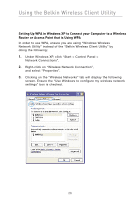Belkin F5D9010 User Manual - Page 28
Setting Up WPA in Windows XP to Connect your Computer to a Wireless, Router or Access Point that is
 |
View all Belkin F5D9010 manuals
Add to My Manuals
Save this manual to your list of manuals |
Page 28 highlights
Using the Belkin Wireless Client Utility Setting Up WPA in Windows XP to Connect your Computer to a Wireless Router or Access Point that is Using WPA In order to use WPA, ensure you are using "Windows Wireless Network Utility" instead of the "Belkin Wireless Client Utility" by doing the following: 1. Under Windows XP, click "Start > Control Panel > Network Connections". 2. Right-click on "Wireless Network Connection", and select "Properties". 3. Clicking on the "Wireless Networks" tab will display the following screen. Ensure the "Use Windows to configure my wireless network settings" box is checked. 26
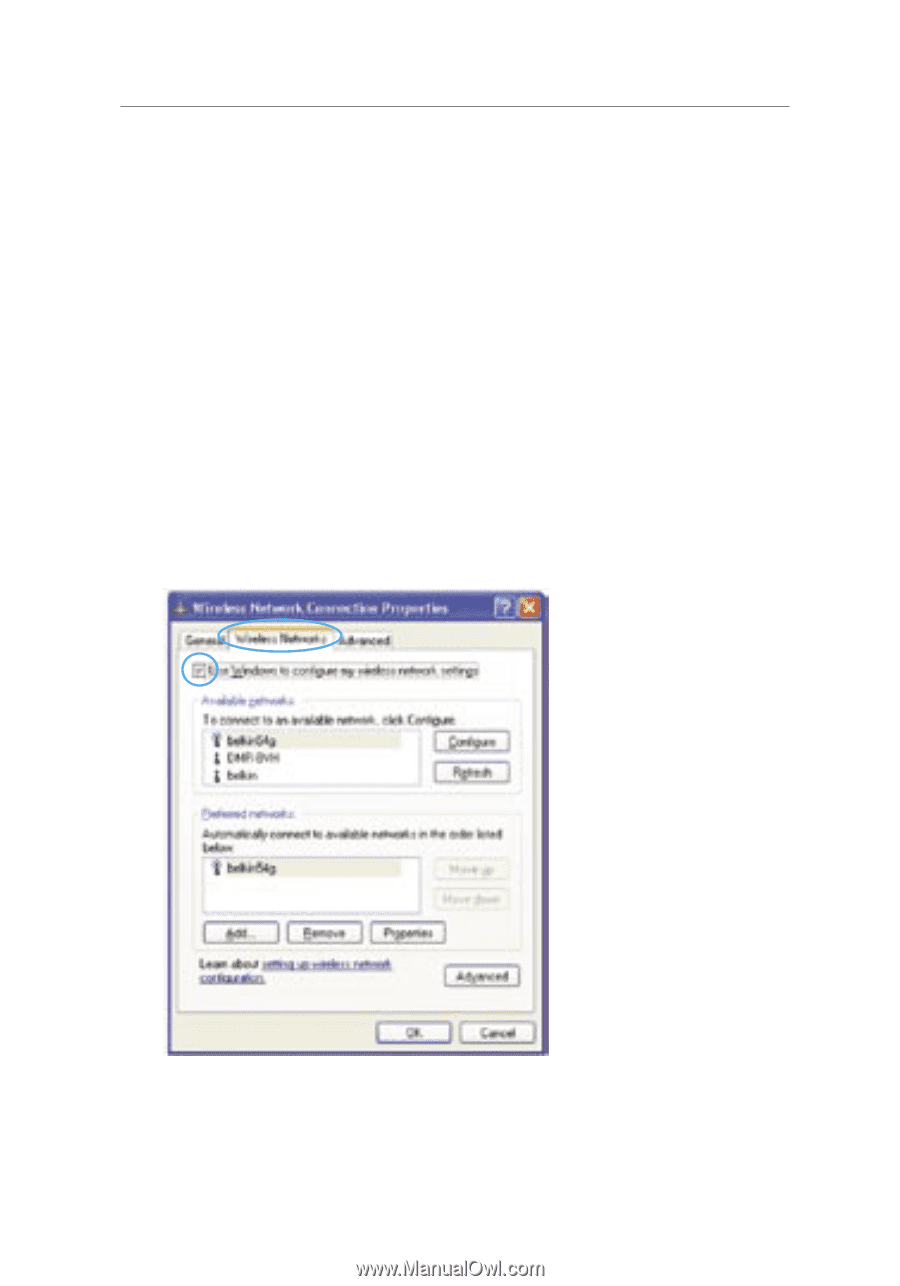
26
Using the Belkin Wireless Client Utility
Setting Up WPA in Windows XP to Connect your Computer to a Wireless
Router or Access Point that is Using WPA
In order to use WPA, ensure you are using “Windows Wireless
Network Utility” instead of the “Belkin Wireless Client Utility” by
doing the following:
1.
Under Windows XP, click “Start > Control Panel >
Network Connections”.
2.
Right-click on “Wireless Network Connection”,
and select “Properties”.
3.
Clicking on the “Wireless Networks” tab will display the following
screen. Ensure the “Use Windows to configure my wireless network
settings” box is checked.