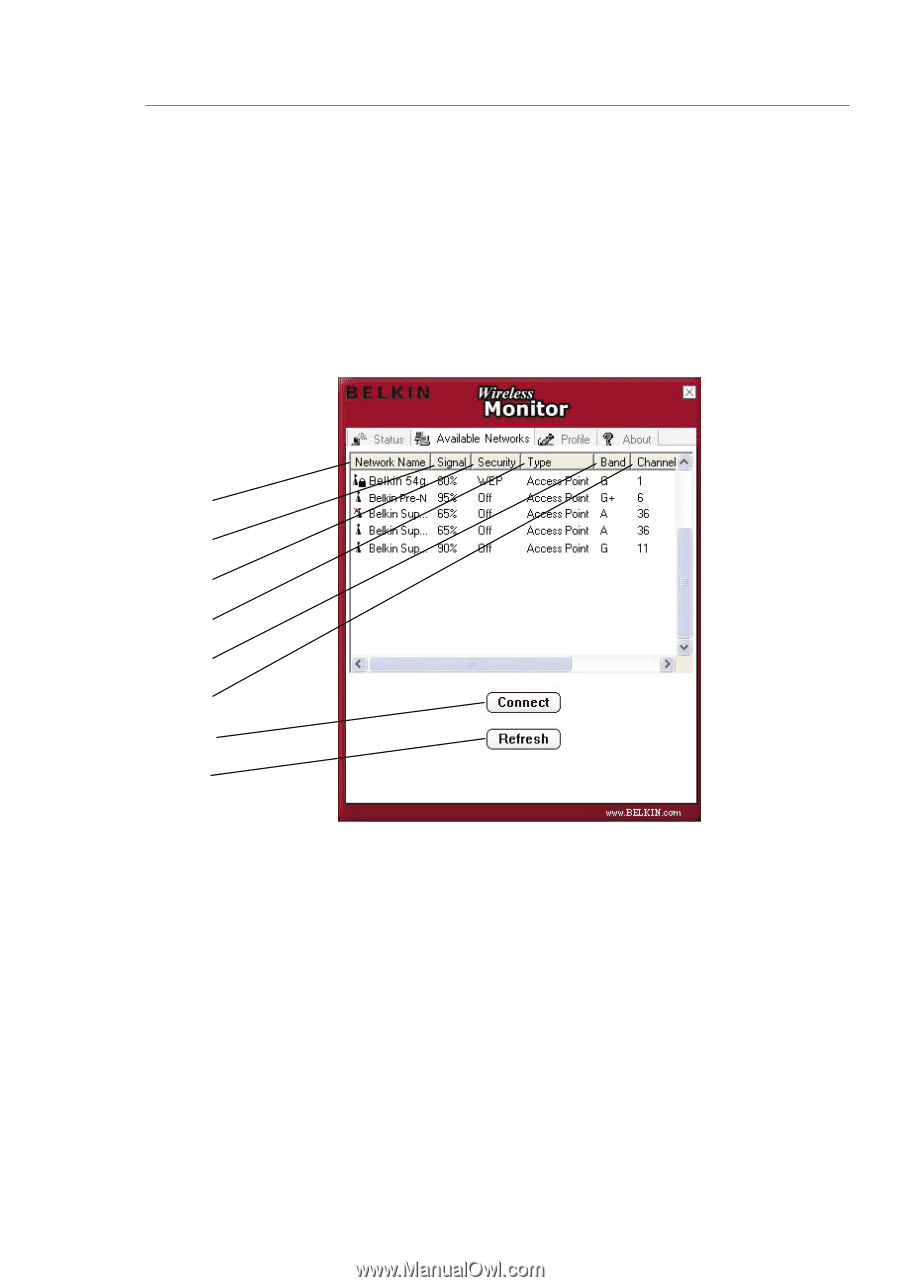Belkin F6D3010 User Manual - Page 16
Finding Available Networks in your Area
 |
View all Belkin F6D3010 manuals
Add to My Manuals
Save this manual to your list of manuals |
Page 16 highlights
Using the Belkin Wireless Network Utility Finding Available Networks in your Area Click on the "Available Networks" tab to display a list of all available wireless routers (and/or access points) in your area. To connect to an available network, click on the network you would like to connect to from the "Available Networks" list, and then click on the "Connect" button. (a) (b) (c) (d) (e) (f) (h) (i) Note: In order to see your available networks, you must be near a working wireless router (or access point). (a) Network Name The SSID of the router or access point. (b) Signal The signal strength of the related router (or access point). (c) Security Will display "Off" when encryption is disabled, "WEP" when either 64-bit or 128-bit is enabled, or "WPA" when WPA is enabled. 14