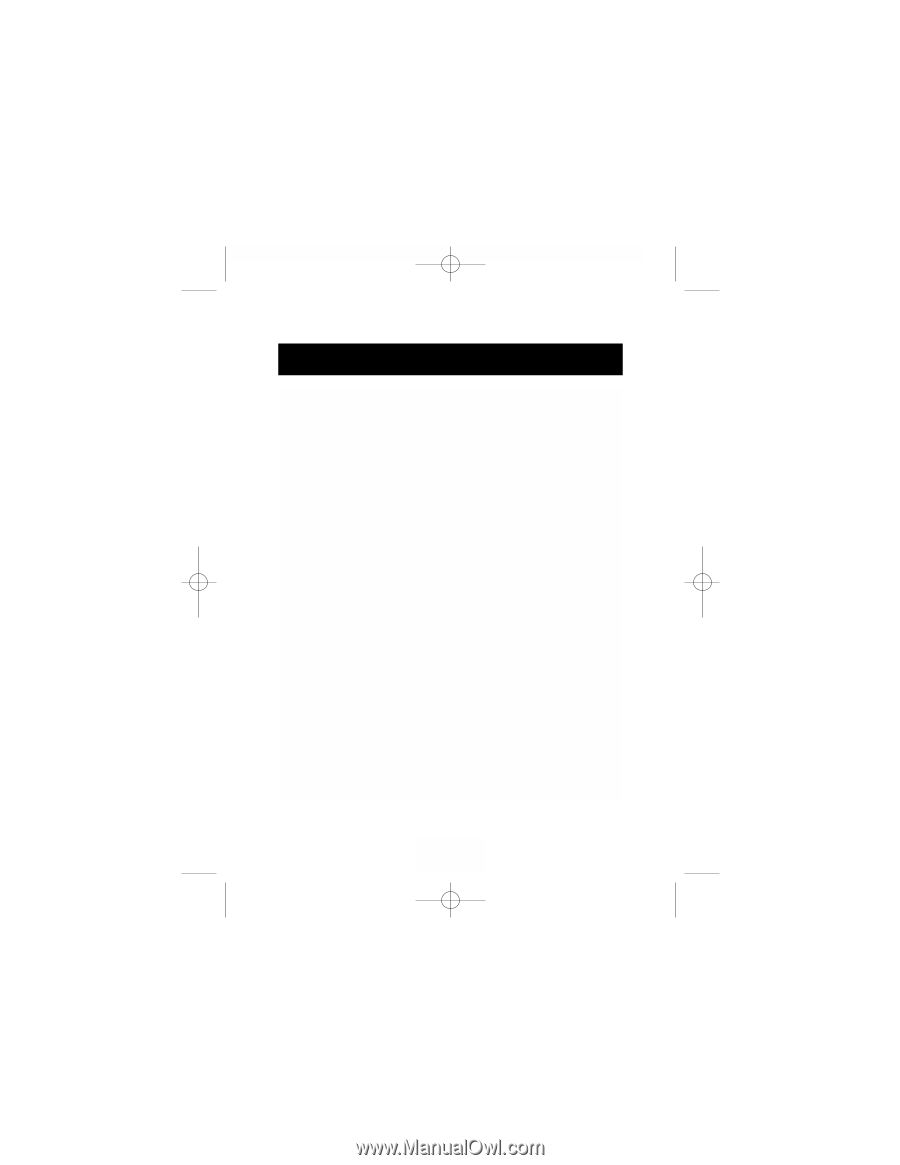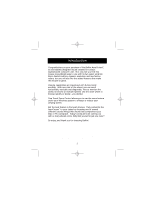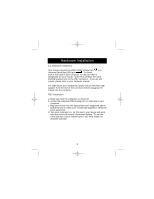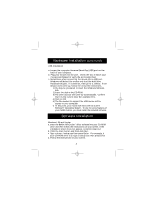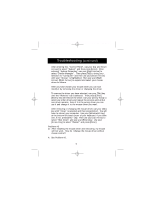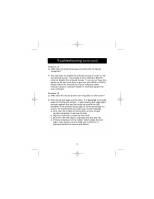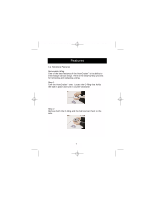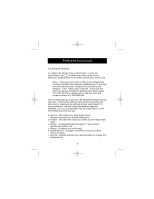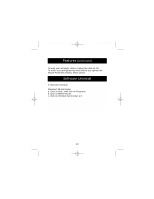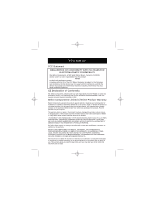Belkin F8E888 F8E888 User Manual - Page 8
Problem #4, Problem #5
 |
View all Belkin F8E888 manuals
Add to My Manuals
Save this manual to your list of manuals |
Page 8 highlights
P73356-F8E888-Aerocrsr-man.qxd 1/14/01 2:10 PM Page 6 Troubleshooting (continued) Problem #4 Q: Why does my external mouse not work with my laptop computer? A: You may have to disable the onboard mouse in order to use an external mouse. Try looking in your CMOS or BIOS in order to disable the onboard mouse. If you do not have this option or do not know how to get into your BIOS or CMOS, please follow the instructions in your computer users manual; call your computer dealer or technical support for your computer. Problem #5 Q: Why does the mouse pointer act irregularly on the screen? A: Your mouse ball cage may be dirty. It is designed to provide years of trouble-free service. A self-cleaning ball cage helps prevent against dust and lint build-up around the ball. However, if the pointer should skip or move abnormally on screen, we recommend you clean your mouse manually. a. First, turn the O-Ring on the bottom of your mouse counter-clockwise to remove the ball. b. Wipe the ball with a clean lint-free cloth. c. Blow into the ball cage to dislodge any dust and lint. d. If there is build-up on the rubber rollers inside the ball cage, clean using a cotton swab with a little bit of isopropyl alcohol to remove any debris. 6