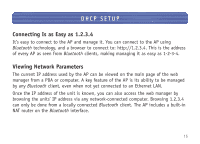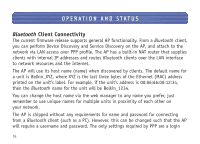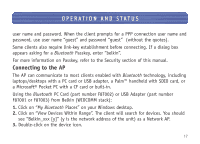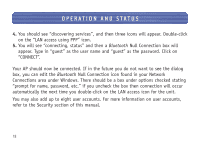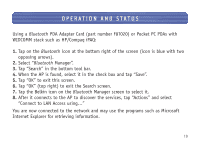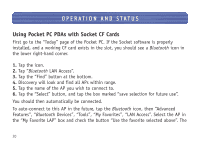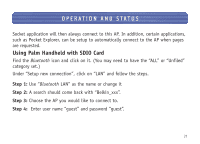Belkin F8T030 F8T030 Manual - English - Page 21
Using Pocket PC PDAs with Socket CF Cards - software
 |
UPC - 722868384718
View all Belkin F8T030 manuals
Add to My Manuals
Save this manual to your list of manuals |
Page 21 highlights
OPERATION AND STATUS Using Pocket PC PDAs with Socket CF Cards First go to the "Today" page of the Pocket PC. If the Socket software is properly installed, and a working CF card exists in the slot, you should see a Bluetooth icon in the lower right-hand corner. 1. Tap the icon. 2. Tap "Bluetooth LAN Access". 3. Tap the "Find" button at the bottom. 4. Discovery will look and find all APs within range. 5. Tap the name of the AP you wish to connect to. 6. Tap the "Select" button, and tap the box marked "save selection for future use". You should then automatically be connected. To auto-connect to this AP in the future, tap the Bluetooth icon, then "Advanced Features", "Bluetooth Devices", "Tools", "My Favorites", "LAN Access". Select the AP in the "My Favorite LAP" box and check the button "Use the favorite selected above". The 20