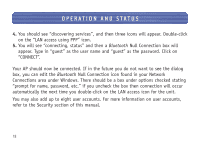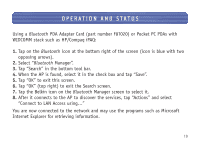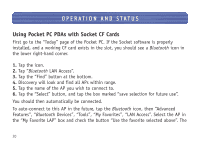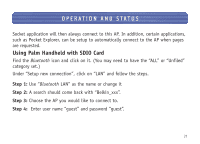Belkin F8T030 F8T030 Manual - English - Page 24
Using 3Com PC Cards - user manual
 |
UPC - 722868384718
View all Belkin F8T030 manuals
Add to My Manuals
Save this manual to your list of manuals |
Page 24 highlights
OPERATION AND STATUS Using 3Com PC Cards Connecting to the AP using the 3COM client on a laptop involves first setting up the client (please refer to the 3COM Bluetooth manual for this). The AP uses the "3COM LAN Access Client". 1. Run the "Bluetooth Connection Manager" from the 3COM Bluetooth folder. 2. Start the device discovery in this program. You should get a list of available Bluetooth devices. 3. From the 3COM Bluetooth folder, select "3COM LAN Access Client". 4. Use the user name "guest" and password "guest". 5. Click on "Connect". 6. Select the AP when you get a list of devices and click on "Connect". This should establish a connection with the AP and LAN connectivity to the laptop. 23

Using 3Com PC Cards
Connecting to the AP using the 3COM client on a laptop involves first setting up the
client (please refer to the 3COM
Bluetooth
manual for this). The AP uses the “3COM
LAN Access Client”.
1.
Run the “
Bluetooth
Connection Manager” from the 3COM
Bluetooth
folder.
2.
Start the device discovery in this program. You should get a list of available
Bluetooth
devices.
3.
From the 3COM
Bluetooth
folder, select “3COM LAN Access Client”.
4.
Use the user name “guest” and password “guest”.
5.
Click on “Connect”.
6.
Select the AP when you get a list of devices and click on “Connect”.
This should establish a connection with the AP and LAN connectivity to the laptop.
OPERATION AND STATUS
23