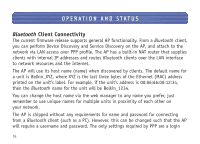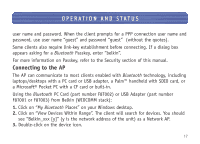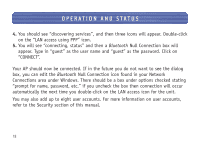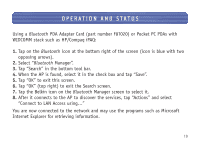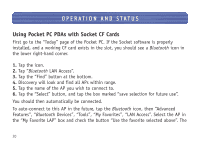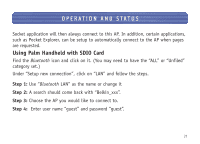Belkin F8T030 F8T030 Manual - English - Page 22
Using Palm Handheld with SDIO Card - password
 |
UPC - 722868384718
View all Belkin F8T030 manuals
Add to My Manuals
Save this manual to your list of manuals |
Page 22 highlights
OPERATION AND STATUS Socket application will then always connect to this AP. In addition, certain applications, such as Pocket Explorer, can be setup to automatically connect to the AP when pages are requested. Using Palm Handheld with SDIO Card Find the Bluetooth icon and click on it. (You may need to have the "ALL" or "Unfiled" category set.) Under "Setup new connection", click on "LAN" and follow the steps. Step 1: Use "Bluetooth LAN" as the name or change it Step 2: A search should come back with "Belkin_xxx". Step 3: Choose the AP you would like to connect to. Step 4: Enter user name "guest" and password "guest". 21

Socket application will then always connect to this AP. In addition, certain applications,
such as Pocket Explorer, can be setup to automatically connect to the AP when pages
are requested.
Using Palm Handheld with SDIO Card
Find the
Bluetooth
icon and click on it. (You may need to have the “ALL” or “Unfiled”
category set.)
Under “Setup new connection”, click on “LAN” and follow the steps.
Step 1:
Use “
Bluetooth
LAN” as the name or change it
Step 2:
A search should come back with “Belkin_xxx”.
Step 3:
Choose the AP you would like to connect to.
Step 4:
Enter user name “guest” and password “guest”.
OPERATION AND STATUS
21