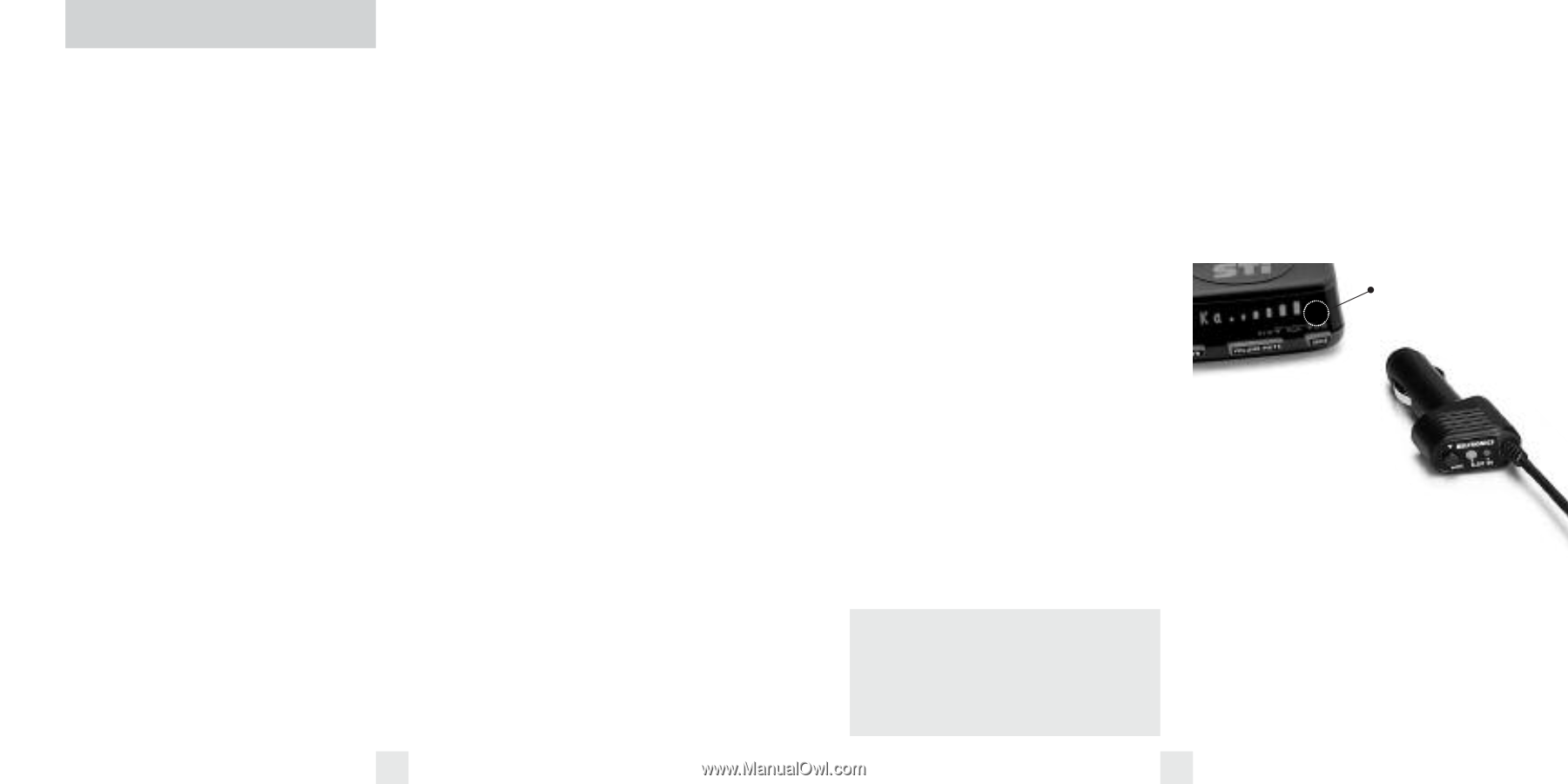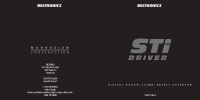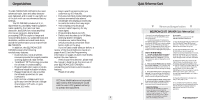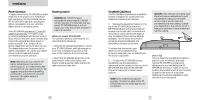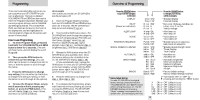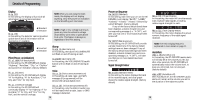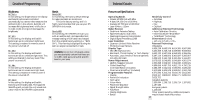Beltronics STi Driver Owner's Manual - Page 6
Controls and Features - radar laser detector
 |
UPC - 065789250015
View all Beltronics STi Driver manuals
Add to My Manuals
Save this manual to your list of manuals |
Page 6 highlights
Controls and Features Power To turn STi DRIVER on or off, press the PWR button located on the front left side. When you turn STi DRIVER on, it goes through a sequence of alerts. If you prefer, you may program your STi DRIVER for a shorter power-on sequence. See the Programming section for details. Volume Press and hold the VOLUME/MUTE button, (or Mute button on the SmartPlug) located in the center of the front panel, to adjust the STi DRIVER's alert volume level. The audio will ramp up and down, accompanied by a bar-graph on the display. Once you've reached your preferred audio level, simply release the button. To change the direction of the audio ramping (down instead of up or vice versa) simply release the volume/mute button quickly press and hold it again to change its direction. Power-on indication After STi DRIVER's start-up sequence is complete, the alphanumeric display will show Highway, AutoScan, City or City NoX to indicate which sensitivity mode is selected. If you prefer, you can select alternate power-on displays. See the Programming section for details. Voice Alerts The STi DRIVER provides digital voice announcements (factory default) for alerts. If you prefer, you can turn off the voice announcement feature and have the STi DRIVER provide audible tones without the voice announcement. See programming section for details. AutoMute Your STi DRIVER has our patented AutoMute feature. After STi DRIVER alerts you to a radar encounter at the volume you have selected, the AutoMute feature will automatically reduce the volume to a lower level. This keeps you informed without the annoyance of a continuous full-volume alert. If you prefer, you can turn the AutoMute feature off. See the Programming section for details. Mute The VOLUME/MUTE button, located in the center of the STi DRIVER's front panel, allows you to silence the audio alert during a radar encounter. To mute the audio for a single specific signal, briefly press the VOLUME/MUTE button. After that radar encounter has passed, the mute will automatically reset and the audio will alert you to the next encounter. 8 Sensitivity Button (SENS) Brightness The "SENS" button selects the STi DRIVER's The STi DRIVER's brightness is controlled sensitivity mode. We recommend AutoScan by a sensor located behind the front display mode for most driving. lens. This sensor will automatically adjust the display and backlit buttons based on the Highway Mode (Highway) ambient light in your vehicle. If you prefer, In this setting, the STi DRIVER will detect all you can select a fixed brightness level, signals at maximum range. including Full Dark Mode. See the programming section for details. AutoScan Mode (AutoScan) In this setting the STi DRIVER's internal computer continuously analyzes all Sensor location incoming signals and intelligently filters out unwanted X and K-band false alarms from automatic door openers and motion sensors. Full sensitivity is maintained on all other bands SmartPlug SmartPlug is a special power City (City STD) cord that has a power-on In this setting, X and K-band sensitivity is indicator, a bright alert light further reduced to eliminate unwanted false that warns of radar or laser, and alarms in congested urban areas. a convenient mute button right on the plug. It's the perfect addition for any vehicle City NoX (City NoX) where reaching the detector mute button In this setting, K-band sensitivity is the same on the windshield is a stretch. And for as City STD, however, X-band is completely discreet night driving, put STi DRIVER in turned off. the Dark Mode, and use the SmartPlug for your visual alerts. Other cars won't know WARNING: Do not use the STi DRIVER City NoX mode unless you are absolutely certain that there are no traffic radar guns using X-band in your area. you have a detector. Two versions are included: A coiled SmartPlug that plugs into your lighter socket, and a Direct-wire SmartPlug module that's wired into the electrical system, with an 8 foot straight cord to route to your STi DRIVER. 9