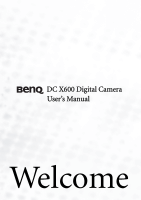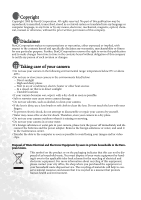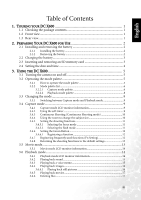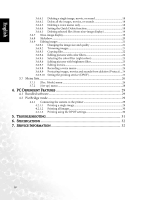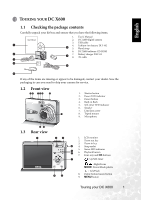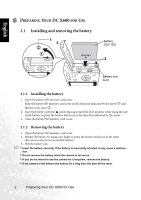BenQ DC X600 User Manual
BenQ DC X600 Manual
 |
View all BenQ DC X600 manuals
Add to My Manuals
Save this manual to your list of manuals |
BenQ DC X600 manual content summary:
- BenQ DC X600 | User Manual - Page 1
DC X600 Digital Camera User's Manual Welcome - BenQ DC X600 | User Manual - Page 2
in your camera, please turn the power off immediately and dis- connect the batteries and the power adapter. Remove the foreign substance or water, and send it to the maintenance center. • Transfer the data to the computer as soon as possible to avoid losing your images and/or video clips. Disposal - BenQ DC X600 | User Manual - Page 3
English BenQ DC 5530 User's Manual Table of Contents 1. TOURING YOUR DC X600 1 1.1 Checking the package contents 1 1.2 Front view ...1 1.3 Rear view...1 2. PREPARING YOUR DC X600 FOR USE 2 2.1 Installing and removing the battery 2 2.1.1 Installing the battery 2 2.1.2 Removing the battery 2 - BenQ DC X600 | User Manual - Page 4
English BenQ DC 5530 User's Manual 3.6.6.1 Deleting a single image, movie, or sound 18 3.6.6.2 Delete all the images, movies, or sounds 18 3.6.6.3 Deleting a voice memo only 18 3.6.6.4 Setting the Quick Delete function 18 3.6.6.5 Deleting selected files (from nine-image display 19 3.6.7 Nine- - BenQ DC X600 | User Manual - Page 5
contents Carefully unpack your kit box and ensure that you have the following items. 1. User's Manual 2. DC X600 digital camera 3. USB cable 4. Lithium-ion battery DLI-102 5. Hand strap 6. DC X600 software CD-ROM 7. Battery charger DLC-03 8. AV cable If any of the items are missing or appear to be - BenQ DC X600 | User Manual - Page 6
English BenQ DC 5530 User's Manual PREPARING YOUR DC X600 FOR USE 2.1 Installing and removing the battery 1 3 2 1 Battery (DLI-102) 2 Battery lock lever 2.1.1 Installing the battery 1. Open the battery/SD memory card cover. Slide the battery/SD memory card cover in the direction indicated by the - BenQ DC X600 | User Manual - Page 7
BenQ DC 5530 User's Manual 2.2 Charging the battery Charging indicator Battery (DLI-102) 3 To power outlet 2 Battery charger (DLC-03) 1 AC plug cord Use the battery charger DLC-03 supplied with the camera to charge the battery before using the camera for the first time or when the [Battery - BenQ DC X600 | User Manual - Page 8
data cannot be recovered at a later time. Back up your data before formatting. • An SD memory card having read or write problems may not be properly formatted. 2.4 Setting the date and time Before using your camera for the first time, please set the date and time. 4 Preparing Your DC X600 for Use - BenQ DC X600 | User Manual - Page 9
English BenQ DC 5530 User's Manual USING THE DC X600 3.1 Turning the camera on and off 1. Press the power switch. The power indicator is illuminated by a green light. The lens extends and the camera turns on in the Capture mode. The camera is ready to take pictures by pressing the shutter release - BenQ DC X600 | User Manual - Page 10
BenQ DC 5530 User's Manual 3.2.2 Mode palette list 3.2.2.1 Capture mode palette Program English MENU OK OK Icon Item Program mode Night Scene mode Movie mode Description The camera camera shake, secure the camera camera Use the four-way controller (W X) to choose green when the camera is in focus - BenQ DC X600 | User Manual - Page 11
English BenQ DC 5530 User's Manual Shooting mode Icon Item Description Landscape controller (W X) to adjust the contrast, and the press the OK button. The text mode is selected and the camera is ready to take the picture. Lets you take appetizing pictures of prepared food. Using the DC X600 - BenQ DC X600 | User Manual - Page 12
BenQ DC 5530 User's Manual versa For displaying rotated still pictures Color Filter For processing images using the color filter Digital Filter service 3.3 Changing the mode Capture mode is for taking pictures and Playback mode is for playing back or deleting images. 8 Using the DC X600 - BenQ DC X600 | User Manual - Page 13
is pressed. 1. Press the four-way controller (S) in Capture mode. 2. Press the four-way controller (W X) to select or . 3. Press the OK button. The camera is ready to take pictures using the Selftimer. 4. Press the shutter release button halfway. Drive Mode Self-timer OK OK Using the DC X600 9 - BenQ DC X600 | User Manual - Page 14
BenQ DC 5530 User's Manual The focus frame on the LCD monitor will light green when the camera the camera while the self-timer is running. • The countdown is displayed on controller (S) in Capture mode. 2. Press the four-way controller (W X) to select . 3. Press the OK button. The camera DC X600 - BenQ DC X600 | User Manual - Page 15
BenQ DC 5530 User's Manual 1. Press the zoom button in Capture mode. Tele: makes the subject bigger. Wide: makes the subject smaller. When the digital zoom function is disabled, you can take pictures at up to three times magnification using the optical zoom. When the digital . The camera focuses on - BenQ DC X600 | User Manual - Page 16
English BenQ DC 5530 User's Manual 1. Press the four-way controller (W) in Capture mode. 2. Use the four-way controller (S T) to select the flash mode. 3. Press the OK button. Flash Mode The camera is ready to take pictures in the selected Auto flash mode. • Using the flash in Macro mode may - BenQ DC X600 | User Manual - Page 17
The mode palette appears. 2. Use the four-way controller (S T W X) to select (Movie mode). 3. Press the OK button. The following shooting information appears on the LCD monitor and the camera is ready to take movies. 4. Press the shutter release button. MENU Movie OK OK Using the DC X600 13 - BenQ DC X600 | User Manual - Page 18
BenQ DC 5530 User's Manual controller operation guide Histogram Display The brightness distribution of the image is displayed. The horizontal axis shows the brightness (darkest at the left end and brightest at the right end) and the vertical axis shows the number of pixels. 14 Using the DC X600 - BenQ DC X600 | User Manual - Page 19
a voice memo 1. Enter the Playback mode and use the four-way controller (W X) to choose the still picture with the voice memo that you want to play back. If appears on the displayed image, a voice memo has been recorded. 2. Press the four-way controller (S). Playback starts. Using the DC X600 15 - BenQ DC X600 | User Manual - Page 20
. 3.6.4.1.2 Setting the Quick Zoom function You can display the image at maximum magnification simply by pressing / button once during zoom playback. 1. Press the MENU button in Playback mode. The [ Rec. Mode] menu appears. 2. Press the four-way controller (X). on the zoom 16 Using the DC X600 - BenQ DC X600 | User Manual - Page 21
English BenQ DC 5530 User's Manual 3. Use the four-way controller (S T) to select [Quick Zoom]. 4. Use the four-way controller (W X) to select (On)/ (Off). 5. Press the shutter release button halfway. The camera is ready to take the picture. 3.6.5 Playing back movies Set-up Video Out NTSC - BenQ DC X600 | User Manual - Page 22
. The [ Set-up] menu appears. 2. Press the four-way controller (X). 3. Use the four-way controller (S T) to select [Quick Delete]. 4. Use the four-way controller (W X) to select (On)/ (Off). 5. Press the shutter release button halfway. The camera is ready to take pictures. 18 Using the DC X600 - BenQ DC X600 | User Manual - Page 23
English BenQ DC 5530 User's Manual 3.6.6.5 Deleting selected files (from nine-image display) You can delete several images/sound files selected from the nine-image display at once. 1. Enter the Playback mode and press Zoom button. Nine thumbnail images appear. 2. Press the Green Button. / on the - BenQ DC X600 | User Manual - Page 24
English BenQ DC 5530 User's Manual The icons that appear on the images way controller (W X) to select the effect. Interval Screen Effect Sound Effect 3sec Wipe MENU OK Start Wipe Fade Shrink Off The effect is like a slide show that slides the displayed images slideshow. 20 Using the DC X600 - BenQ DC X600 | User Manual - Page 25
only still pictures taken with this camera. 100-0010 6M OK OK 3.6.9.2 Trimming images You can trim a part of a picture and save it as a separate image. 1. Use the four-way controller (W X) in Playback mode to select an image to trim. 2. Press the four-way controller (T). Using the DC X600 21 - BenQ DC X600 | User Manual - Page 26
English BenQ DC 5530 User's Manual The mode palette appears. 3. Use the four-way controller (S T W X) to select (Trimming). 4. size is changed and saved. • You can trim only still pictures taken with this camera. 3.6.9.3 Copying files You can copy image and sound files from the built-in memory - BenQ DC X600 | User Manual - Page 27
English BenQ DC 5530 User's Manual 5. Use the four-way controller (S T) to choose a desired filter. 6. Press the OK button. The overwrite confirmation screen appears. 7. Use the four-way controller (S T) to select [Overwrite] or [Save as]. 8. Press the OK button. The edited image is saved with the - BenQ DC X600 | User Manual - Page 28
English BenQ DC 5530 User's Manual 3.6.9.7 Editing movies You can select a frame from a recorded movie to save as a still picture or divide a movie into two. You cannot edit a movie unless the original movie lasts more than five seconds. 1. Use the four-way controller (W X) in Playback mode to - BenQ DC X600 | User Manual - Page 29
English BenQ DC 5530 User's Manual To protect images, movies and sounds: 1. Use the four-way controller (S T) to select [Select image/sound]. 2. Press the OK button. 3. Use the four-way controller (S T) to select [Protect]. 4. Press the OK button. • Select [Unprotect] in Step 7 to cancel the - BenQ DC X600 | User Manual - Page 30
setting will be displayed. • To cancel DPOF settings, set the number of copies to 0 and press the OK button. • You cannot set the printing service for movies or under fluorescent light. [Manual]: Use this mode when taking pictures by adjusting the white balance manually. 26 Using the DC X600 - BenQ DC X600 | User Manual - Page 31
BenQ DC 5530 User's Manual Movie AF Setting Item Focusing Area Focus Limiter Aux. AF light AE Metering Sensitivity EV Compensation Recorded Pixels Quality Level Time-lapse Movie Movie antishake Digital camera shake of the movie automatically. For taking digital zoom pictures Using the DC X600 27 - BenQ DC X600 | User Manual - Page 32
English BenQ DC 5530 User's Manual Item Instant Review Memory Green Button Sharpness Saturation Contrast Option Off (no display) 1 sec. 2 sec. 3 sec. 4 sec. 5 sec. Functional Description For setting the Instant Review time. For saving the shooting function settings when the camera is turned off. - BenQ DC X600 | User Manual - Page 33
The DC X600 is supplied with the following software. To install the software, refer to the information supplied with respective CDs. Ulead Photo Express Ulead® Photo Express™ 5.0 SE is a complete photo project software for digital images. Acquire photos effortlessly from digital cameras or - BenQ DC X600 | User Manual - Page 34
English BenQ DC 5530 User's Manual 4. Use the four-way controller (S T) to choose the number of copies. to [ settings. Setting], images are printed according to the printer Paper Type with more support higher quality paper. Quality with more indicate higher print quality. 12. Press the OK - BenQ DC X600 | User Manual - Page 35
English BenQ DC 5530 User's Manual TROUBLESHOOTING Symptom/Problem Cause Remedy I cannot play back video clips by using Windows Media Player. The MPEG4 video compression method is in Xvid format. If the Xvid codec has not been installed, it might not be able to play back the video clips on - BenQ DC X600 | User Manual - Page 36
hard disk space * CD-ROM drive * Available USB port SERVICE INFORMATION Technical Support If you have any problem or question regarding the DC X600, you can visit the following web site for further assistance: http://support.BenQ.com For free driver updates, product information and news releases
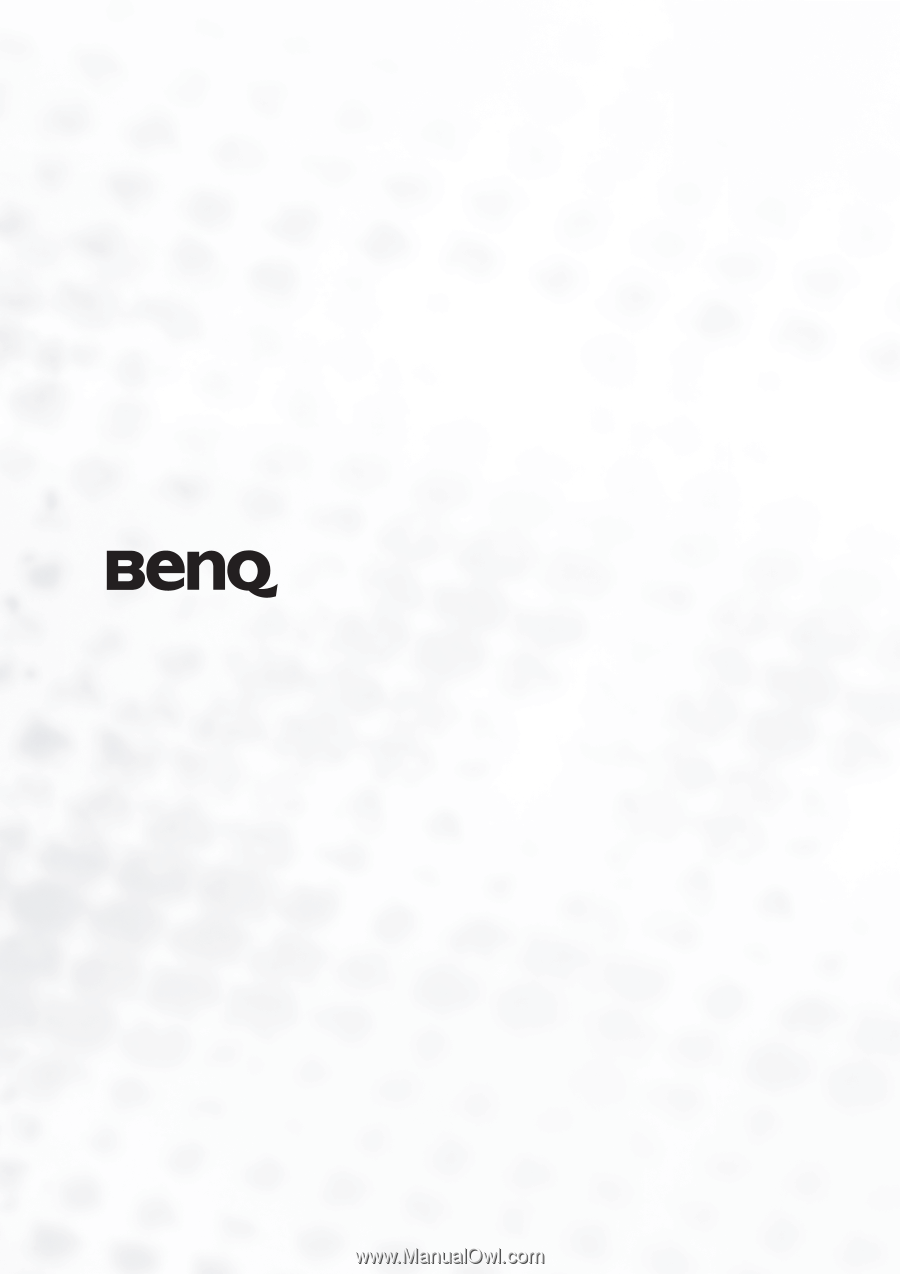
Welcome
DC X600 Digital Camera
User’s Manual