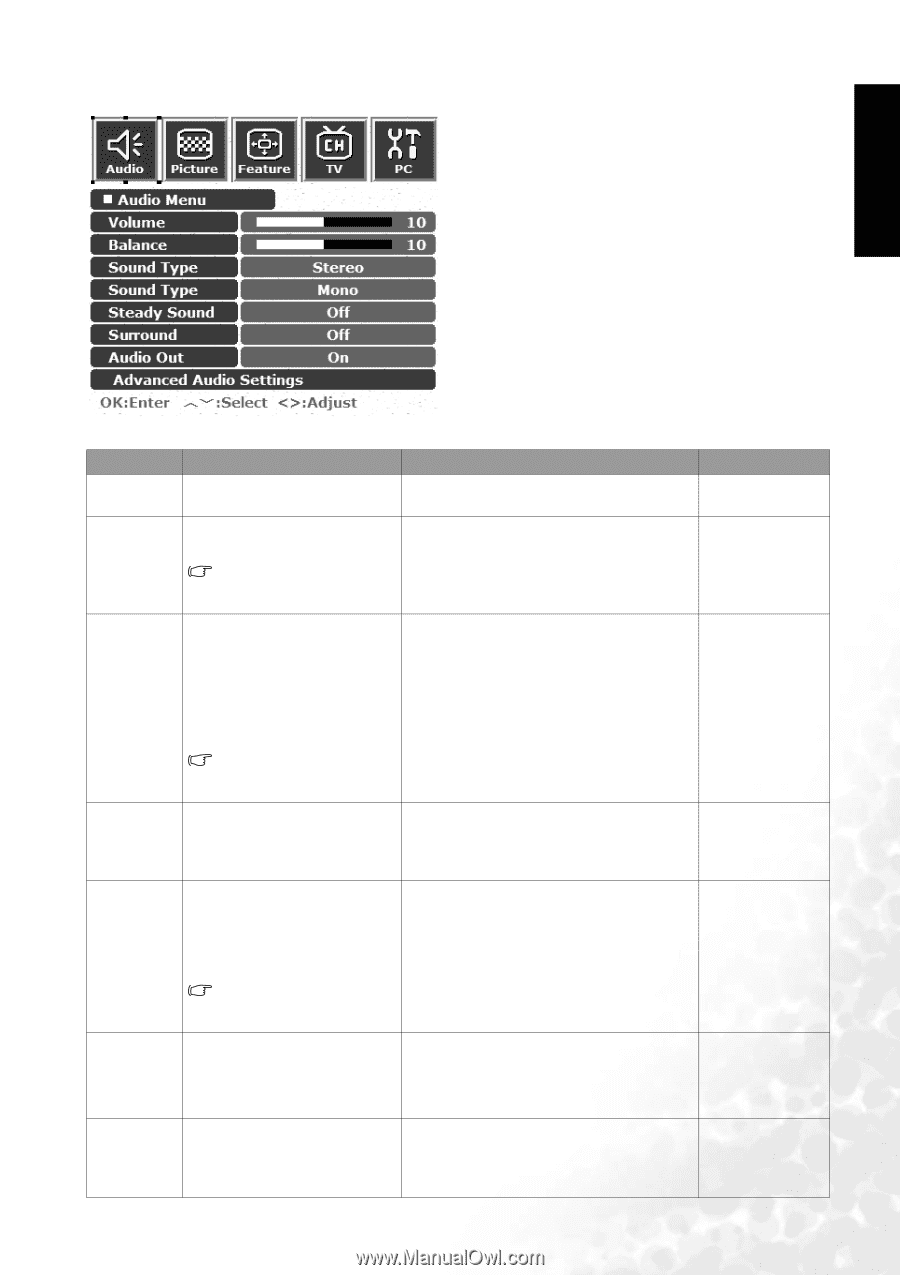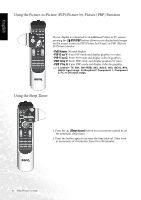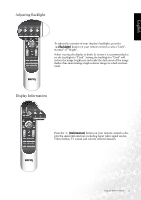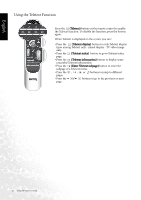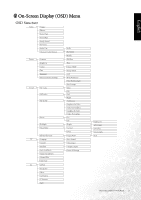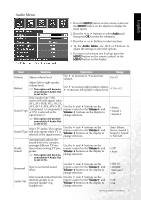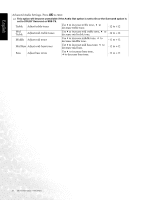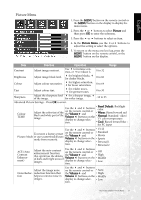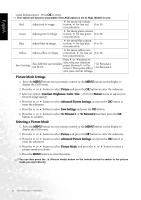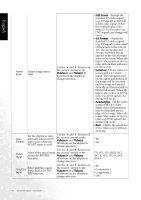BenQ DV3250 User Manual - Page 33
Audio Menu
 |
View all BenQ DV3250 manuals
Add to My Manuals
Save this manual to your list of manuals |
Page 33 highlights
English Audio Menu 1. Press the MENU button on the remote control or the MENU button on the display to display the main menu. 2. Press the or buttons to select Audio and then press OK to enter the submenu. 3. Press the or buttons to select an item. 4. In the Audio Menu, use the or buttons to adjust the setting or select the options. 5. To return to the menu one level up, press the MENU button on the remote control, or the MENU button on the display. Item Function Operation Range Volume Adjust volume level. Use to increase or to decrease volume. 0 to 47 Balance Adjust left or right speaker volume level. This option will become unavailable if Audio Out is set to On. Use to increase right speaker volume, to increase left speaker volume level. -12 to +12 Select audio type (This option will only appear when AV1, AV1-RGB, AV2, AV2-S, AV3, AV3-S, AV4, AV4-S, PC, Use the and buttons on the Sound Type Component 1, Component 2 or DVI is selected as the remote control or the Volume and Volume buttons on the display to signal source). change selection. • Stereo • Sound 1 • Sound 2 This option will become unavailable if Audio Out is set to On. Sound Type Select TV audio (This option will only appear when TV is selected as the signal source). Use the and buttons on the remote control or the Volume and Volume buttons on the display to change selection. Auto, Mono, Stereo, Sound 1, Sound 2, Sound 3, NICAM Steady Sound Automatically adjusts the sound level to be constant amongst different TV stations when viewing TV programs. This option will become unavailable if Audio Out is set to On. Use the and buttons on the remote control or the Volume and Volume buttons on the display to change selection. • Off • Auto Surround Select a surround sound effect. Use the and buttons on the remote control or the Volume and Volume buttons on the display to change selection. • SRS TS • DOLBY Surround • Off Select sound output from the Use the and buttons on the Audio Out internal speaker or or external speaker (e.g. remote control or the Volume and • Off Volume buttons on the display to • On headphone) change selection. On-Screen Display (OSD) Menu 25