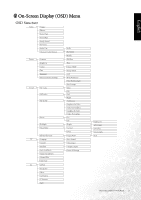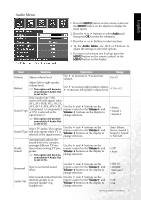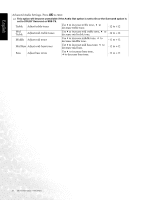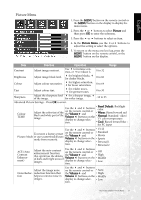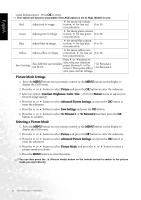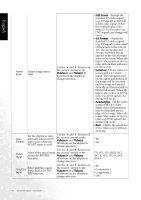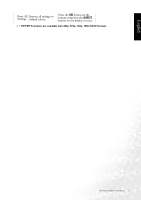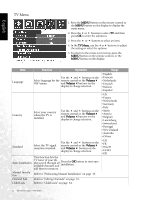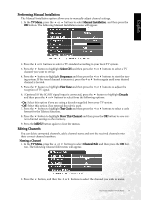BenQ DV3250 User Manual - Page 36
Picture Mode Settings, Selecting a Picture Mode
 |
View all BenQ DV3250 manuals
Add to My Manuals
Save this manual to your list of manuals |
Page 36 highlights
English Color Enhancement - Press OK to enter. This option will become unavailable if the ACE option is set to High, Middle or Low. for more red concen- Red Adjust red in image. tration, for less red 0 to 30 concentration. Green Adjust green in image. for more green concentration, for less green 0 to 30 concentration. for more blue concen- Blue Adjust blue in image. tration, for less blue 0 to 30 concentration. Yellow Adjust yellow in image. for more yellow concentration, for less yel- 0 to 30 low concentration. Press or buttons to Save Settings Two different user profiles can be set. select the user situation preset Personal 1 or Personal 2. Then press OK to • To Personal 1 • To Personal 2 save your current settings. Picture Mode Settings 1. Press the MENU button on your remote control or the MENU button on the display to display the OSD menu. 2. Press the or button to select Picture and press the OK button to enter the submenu. 3. Select an option (Contrast, Brightness, Color, Tint...) from the Picture menu to adjust your favorite image quality. 4. Press the or button to select Advanced Picture Settings, and press the OK button to enter the submenu. 5. Press the or button to select Save Settings and press the OK button. 6. Press the or button to select To Personal 1 or To Personal 2 and then press the OK button to confirm. Selecting a Picture Mode 1. Press the MENU button on your remote control or the MENU button on the display to display the OSD menu. 2. Press the or button to select Picture and press the OK button to enter the submenu. 3. Press the or button to select Advanced Picture Settings, and press the OK button to enter the submenu. 4. Press the or button to select Picture Mode, and press the or button to select a picture mode you desire. 5. Press the MENU button to close the menu. You can also press the (Picture mode) button on the remote control to switch to the picture mode you want directly. 28 On-Screen Display (OSD) Menu