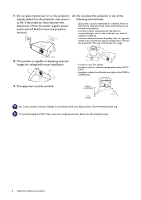BenQ EH600 User Manual - Page 11
NOT BenQ Launcher
 |
View all BenQ EH600 manuals
Add to My Manuals
Save this manual to your list of manuals |
Page 11 highlights
No. Arrow keys ( , , , ) 5. Keystone keys ( , ) Volume keys / 6. (SOURCE) When the input source is When the input source is BenQ Launcher NOT BenQ Launcher When the On-Screen Display Moves through the menu items or toggle through the available options. (OSD) menu is activated, these keys are used as directional arrows to select the desired menu items and to make adjustments. (Not available.) (Not available.) Displays the keystone correction page. Decreases or increase the projector volume. Displays the source selection bar. Used to hide the screen picture. 7. ECO BLANK, BLANK 8. OK Do not block the projection lens from projecting as this could cause the blocking object to become heated and deformed or even cause a fire. Confirms the selected menu item. Confirms the selected On-Screen Display (OSD) menu item. 9. (MENU) Enters the Settings menu. Turns on or off the projector's On-Screen Display (OSD) menu. 10. (HOME) Returns to the home screen. (Not available.) 11. Source selection buttons: PC, LAUNCHER HDMI, Selects an input source for display. Toggles projector audio between on and off. 12. Decreases the projector volume. Increase the projector volume. 13. Control buttons: F1, F2, F3 14. LASER 15. (WiFi) 16. PICTURE 17. (Cursor) Customizes buttons, the default is iOS mobile projection settings (F1) / Android mobile projection settings (F2) / (Not available.) Laptop mobile projection settings (F3). Emits visible laser pointer light for presentation purposes. Enters the Internet menu in Settings. (Not available.) Selects an available picture mode. Activates the cursor function. (Not available.) 18. (Android menu) 19. (Hotspot) 20. (Clear memory) Goes to the Settings menu. If app related settings can be (Not available.) called from within the app. Enters the Hotspot menu in Settings. (Not available.) Goes into one key speedup (one key empty) mode. (Not available.) Introduction 11