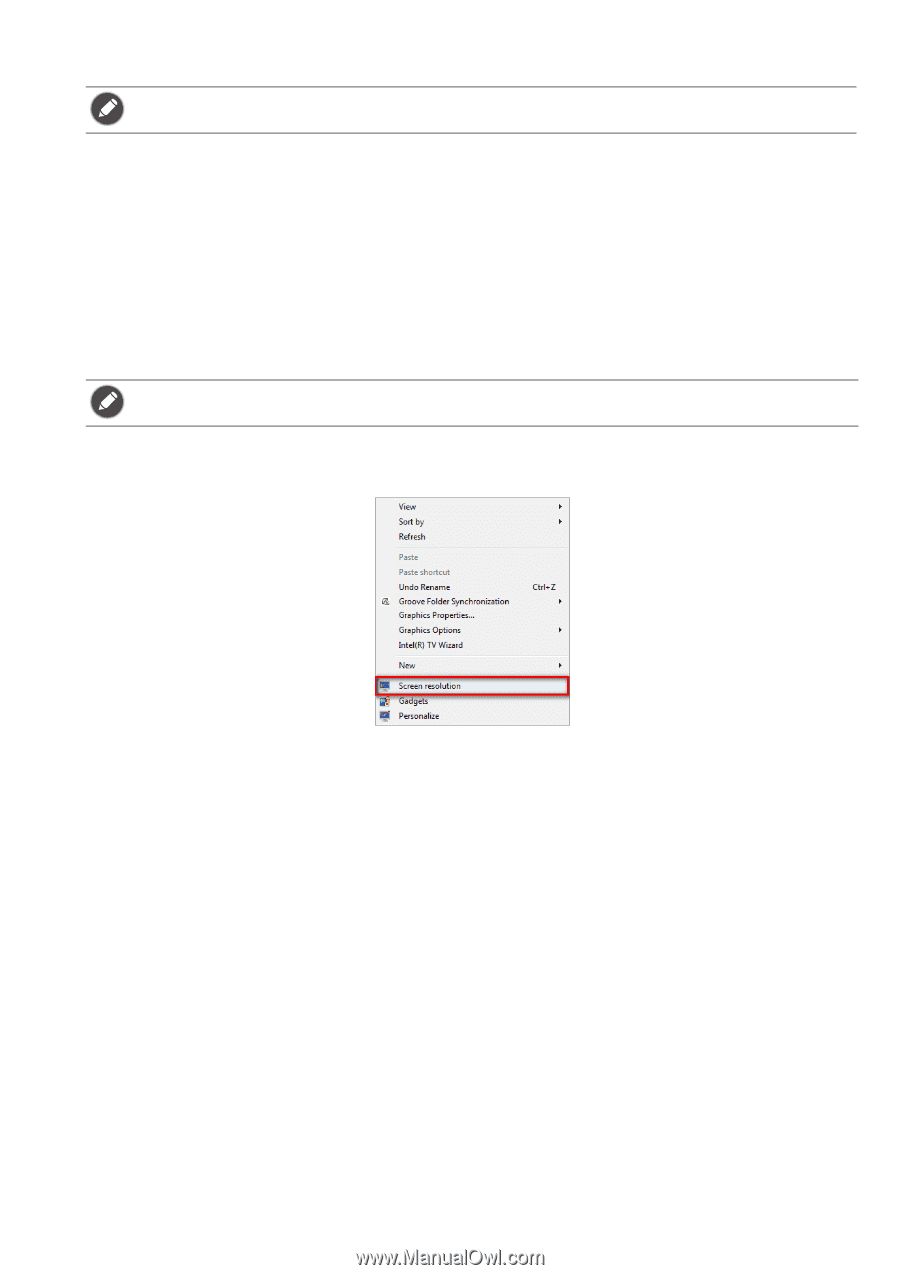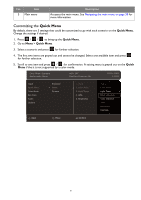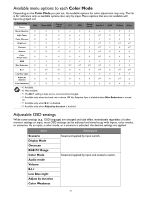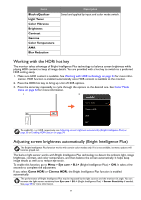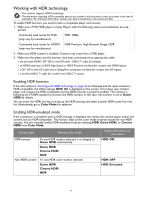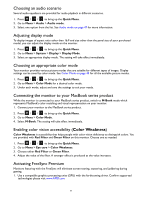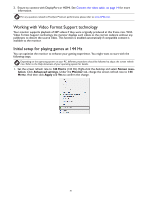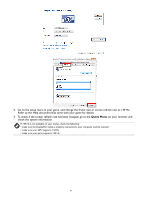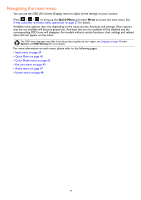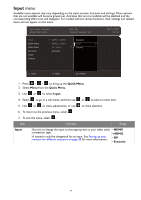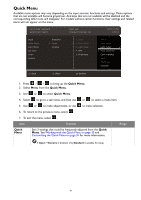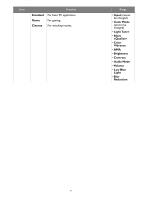BenQ EX2710 User Manual - Page 36
Working with Video Format Support technology, Initial setup for playing games at 144 Hz, Hertz
 |
View all BenQ EX2710 manuals
Add to My Manuals
Save this manual to your list of manuals |
Page 36 highlights
2. Ensure to connect with DisplayPort or HDMI. See Connect the video cable. on page 14 for more information. For any questions related to FreeSync Premium performance please refer to www.AMD.com. Working with Video Format Support technology Your monitor supports playback of 24P videos if they were originally produced at this frame rate. With Video Format Support technology the monitor displays such videos at the correct cadence without any pulldowns to distort the source video. This function is enabled automatically if compatible content is available to the monitor. Initial setup for playing games at 144 Hz You can optimize the monitor to enhance your gaming experience. You might want to start with the following steps. Depending on the operating system on your PC, different procedures should be followed to adjust the screen refresh rate. Refer to the Help document of your operating system for details. 1. Set the screen refresh rate to 144 Hertz (144 Hz). Right-click the desktop and select Screen resolution. Click Advanced settings. Under the Monitor tab, change the screen refresh rate to 144 Hertz. And then click Apply and Yes to confirm the change. 36