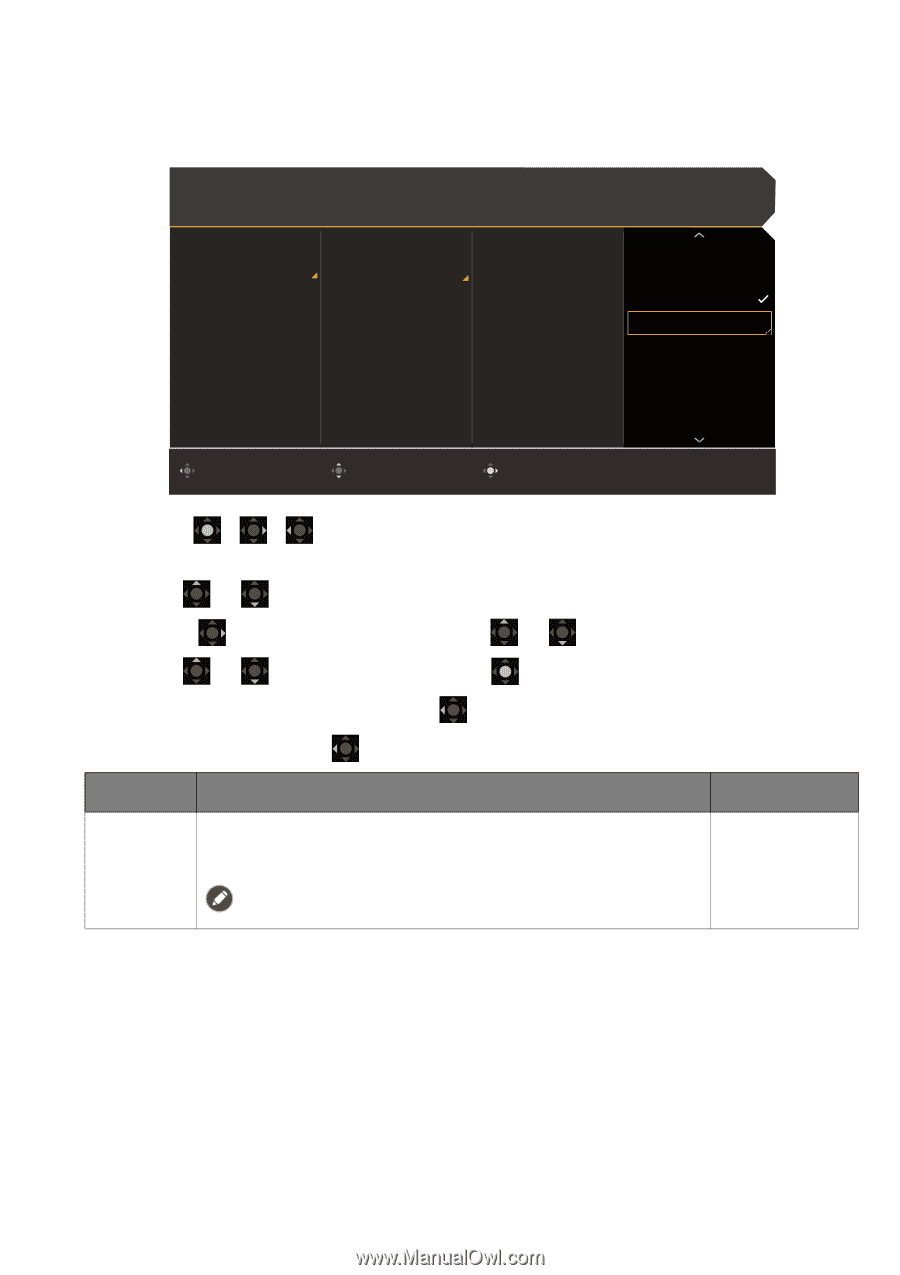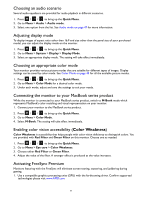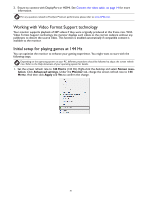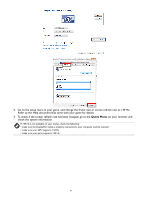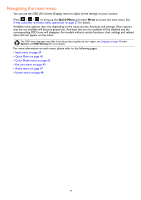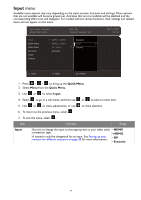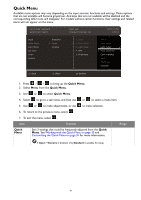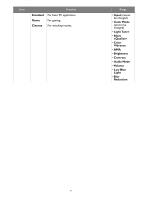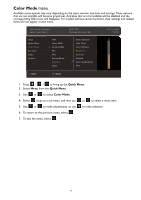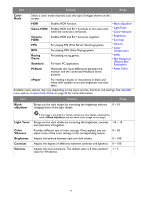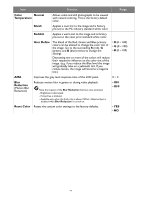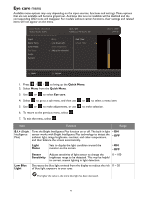BenQ EX2710 User Manual - Page 40
Quick Menu, Function, Range
 |
View all BenQ EX2710 manuals
Add to My Manuals
Save this manual to your list of manuals |
Page 40 highlights
Quick Menu Available menu options may vary depending on the input sources, functions and settings. Menu options that are not available will become grayed out. And keys that are not available will be disabled and the corresponding OSD icons will disappear. For models without certain functions, their settings and related items will not appear on the menu. Color Mode: Standard Audio mode: Game HDR: OFF FreeSync Premium: On 1920 x 1080 144 Hz Input Quick Menu Color Mode Eye Care Audio System Standard Game Cinema 1. Input 2. Color Mode 3. Light Tuner 4. AMA 5. Brightness Input Color Mode Light Tuner Black eQualizer Color Vibrance AMA Brightness Contrast Back Move Confirm 1. Press / / to bring up the Quick Menu. 2. Select Menu from the Quick Menu. 3. Use or to select Quick Menu. 4. Select to go to a sub menu, and then use or to select a menu item. 5. Use or to make adjustments, or use to make selection. 6. To return to the previous menu, select . 7. To exit the menu, select . Item Function Range Quick Menu Sets 3 settings that could be frequently adjusted from the Quick Menu. See Working with the Quick Menu on page 30 and Customizing the Quick Menu on page 31 for more information. If Input > Scenario is disabled, only Standard is available for setup. 40