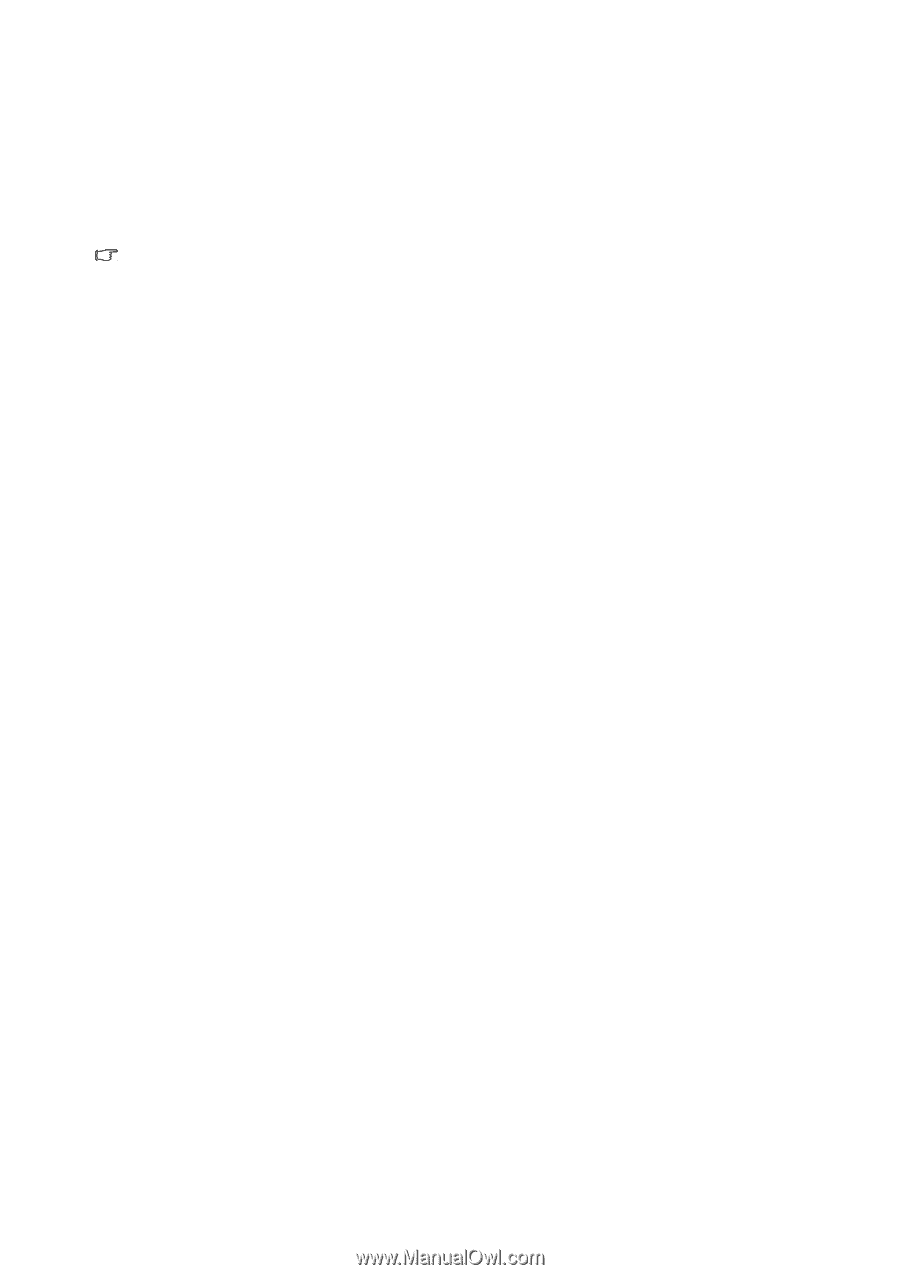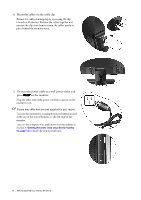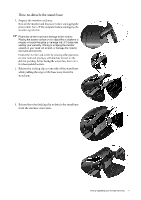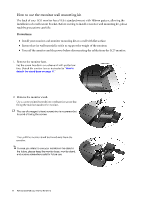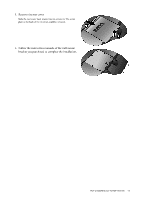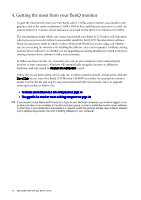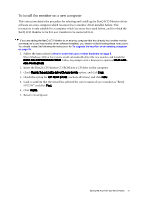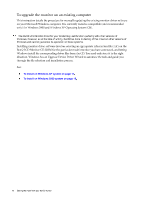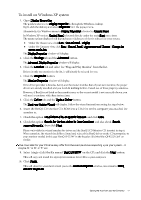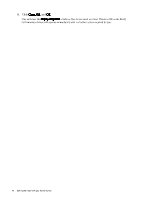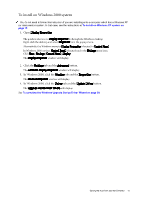BenQ FP222W User Manual - Page 15
BenQ FP222W - 22" LCD Monitor Manual
 |
UPC - 840046017026
View all BenQ FP222W manuals
Add to My Manuals
Save this manual to your list of manuals |
Page 15 highlights
To install the monitor on a new computer This instruction details the procedure for selecting and installing the BenQ LCD Monitor driver software on a new computer which has never had a monitor driver installed before. This instruction is only suitable for a computer which has never been used before, and for which the BenQ LCD Monitor is the first ever monitor to be connected to it. If you are adding the BenQ LCD Monitor to an existing computer that has already had another monitor connected to it (and has monitor driver software installed), you should not be following these instructions. You should instead be following the instructions for To upgrade the monitor on an existing computer on page 16. 1. Follow the instructions in How to assemble your monitor hardware on page 8. When Windows (2000 or later) starts, it will automatically detect the new monitor and launch the Found New 222WHardware Wizard. Follow the prompts until it displays the option to Install Hardware Device drivers. 2. Insert the BenQ LCD Monitor CD-ROM into a CD drive on the computer. 3. Check Search for a suitable driver for my device option, and click Next. 4. Check the option for CD-ROM drives (uncheck all others) and click Next. 5. Look to confirm that the wizard has selected the correct name of your monitor as "BenQ FP222W" and click Next. 6. Click Finish. 7. Restart the computer. Getting the most from your BenQ monitor 15