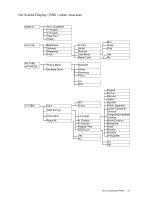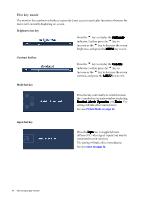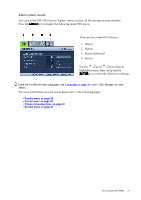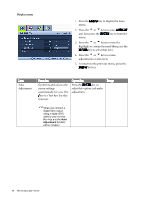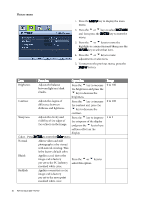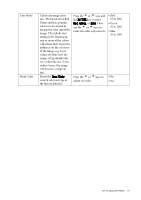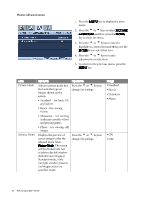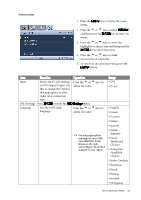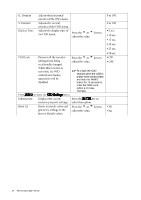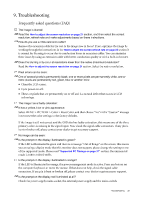BenQ FP222W User Manual - Page 30
BenQ FP222W - 22" LCD Monitor Manual
 |
UPC - 840046017026
View all BenQ FP222W manuals
Add to My Manuals
Save this manual to your list of manuals |
Page 30 highlights
Picture menu 1. Press the MENU key to display the main menu. 2. Press the t or u keys to select PICTURE and then press the ENTER key to enter the menu. 3. Press the t or u keys to move the highlight to a menu item and then press the ENTER key to select that item. 4. Press the t or u keys to make adjustments or selections. 5. To return to the previous menu, press the MENU button. Item Brightness Function Adjusts the balance between light and dark shades. Adjusts the degree of difference between darkness and lightness. Adjusts the clarity and visibility of the edges of the subjects in the image. Operation Press the t key to increase the brightness and press the u key to decrease the brightness. Press the t key to increase the contrast and press the u key to decrease the contrast. Press the t key to improve the crispness of the display and press the u key to have softness effect on the display. Range 0 to 100 Contrast 0 to 100 Sharpness 1 to 5 Color - Press ENTER to enter the Color menu. Normal Allows video and still photographs to be viewed with natural coloring. This is the factory default color. Bluish Applies a cool tint to the image and is factory Press the t or u keys to pre-set to the PC industry select this option. standard white color. Reddish Applies a warm tint to the image and is factory pre-set to the news print standard white color. 30 How to adjust your monitor