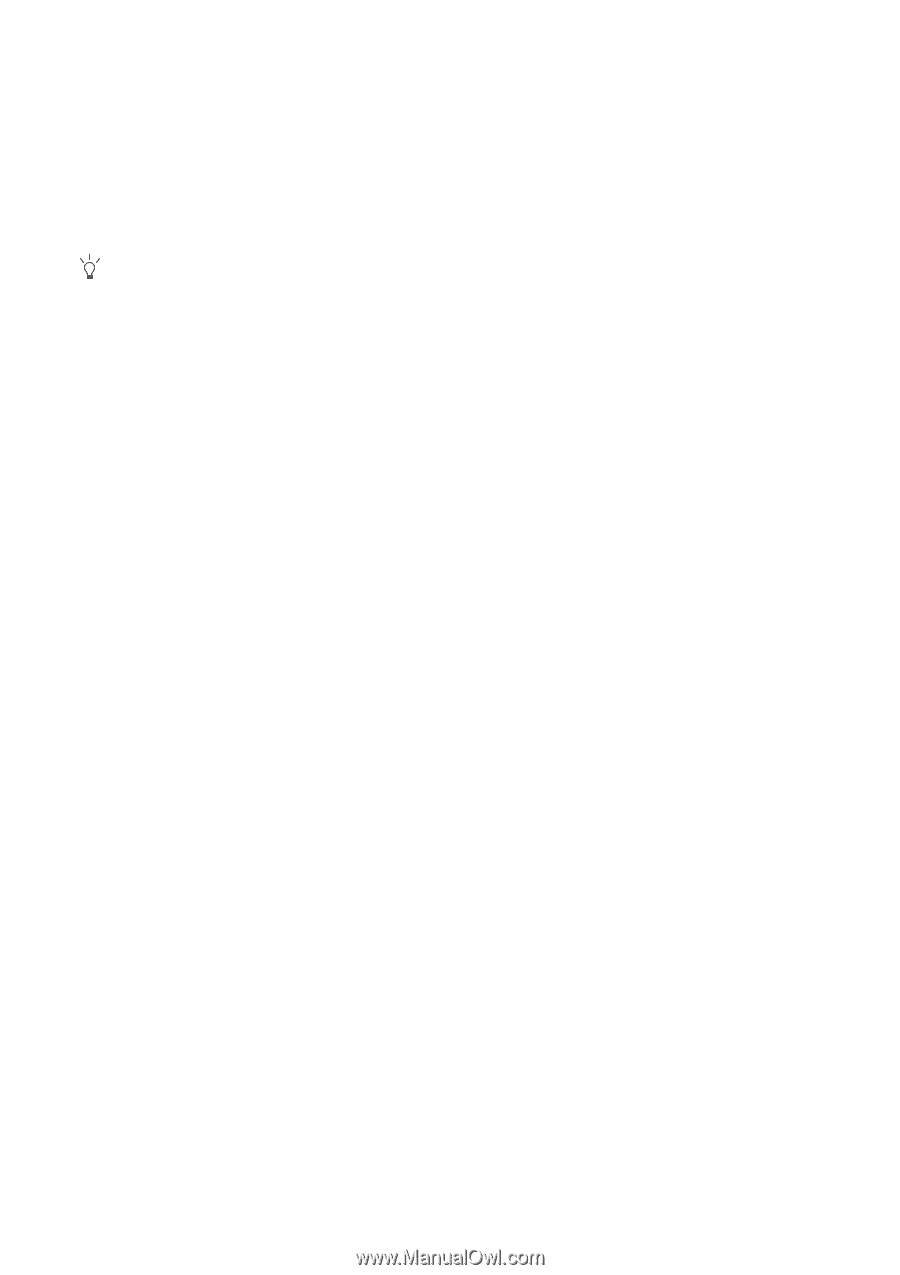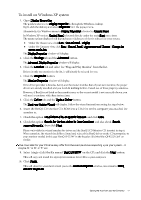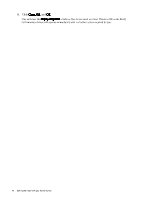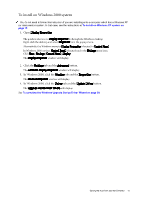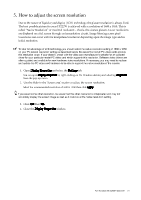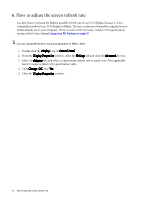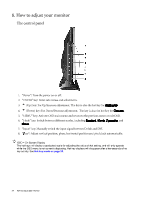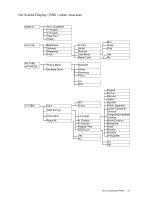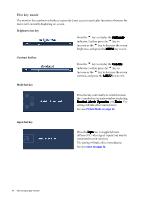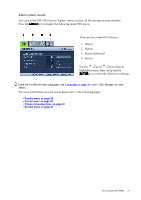BenQ FP222W User Manual - Page 22
BenQ FP222W - 22" LCD Monitor Manual
 |
UPC - 840046017026
View all BenQ FP222W manuals
Add to My Manuals
Save this manual to your list of manuals |
Page 22 highlights
6. How to adjust the screen refresh rate You don't have to choose the highest possible refresh rate on an LCD display, because it is not technically possible for an LCD display to flicker. The best results are obtained by using the factory modes already set in your computer. There is a table with the factory modes in the specification section of this Users Manual: Supported PC Timings on page 37 You can choose 60 Hertz for the native resolution of 1680 x 1050. 1. Double click the Display icon in Control Panel. 2. From the Display Properties window, select the Settings tab and click the Advanced button. 3. Select the Adapter tab, and select an appropriate refresh rate to match one of the applicable factory modes as listed in the specification table. 4. Click Change, OK, then Yes. 5. Close the Display Properties window. 22 How to adjust the screen refresh rate