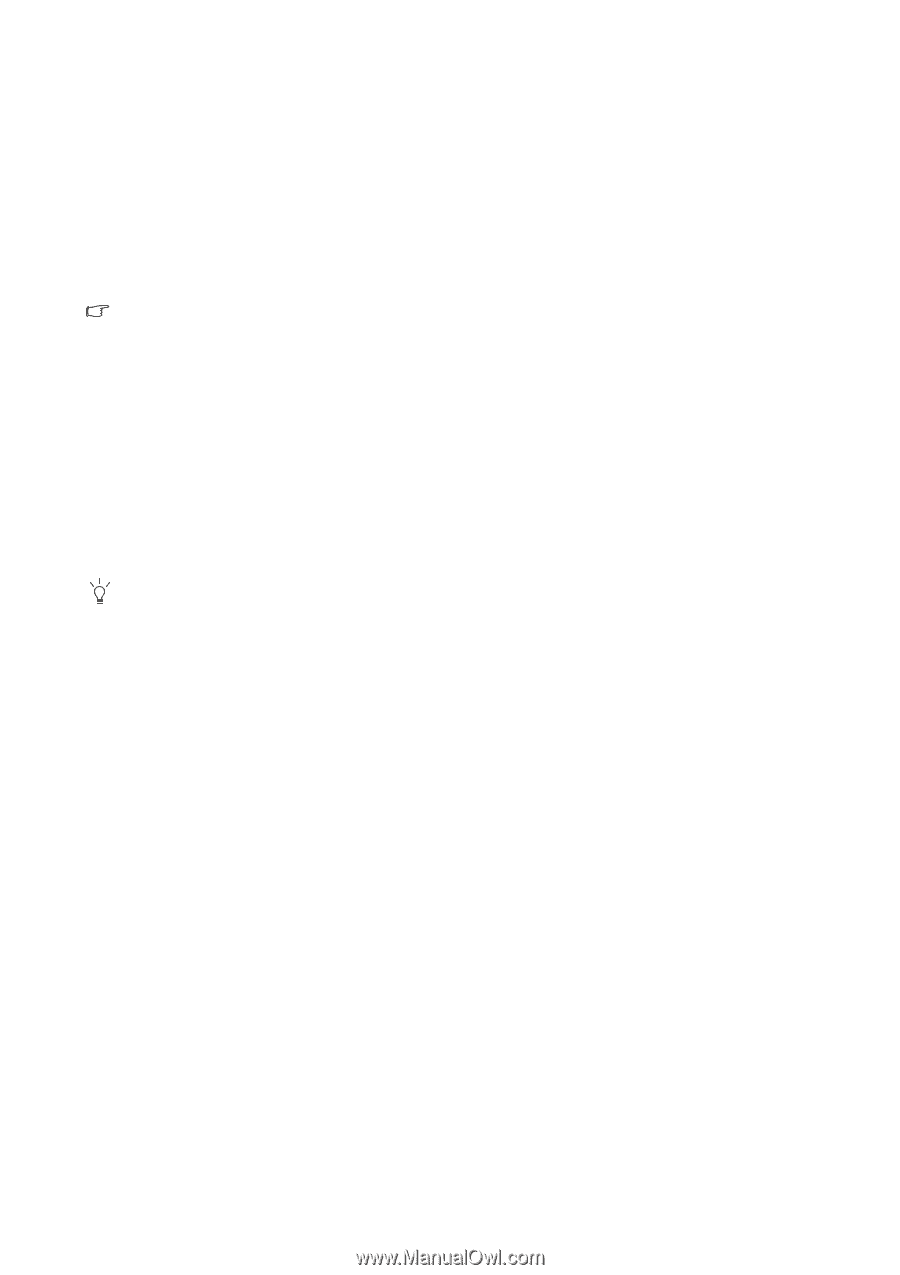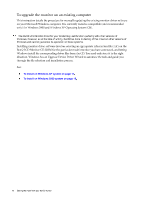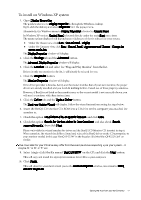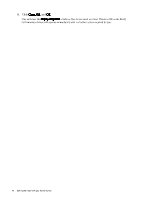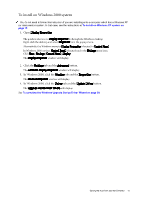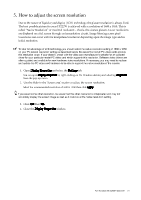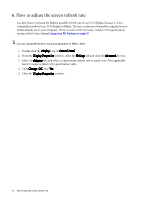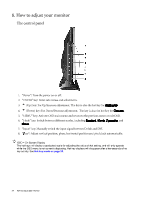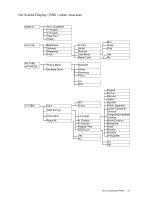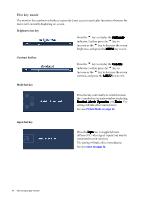BenQ FP222W User Manual - Page 21
BenQ FP222W - 22" LCD Monitor Manual
 |
UPC - 840046017026
View all BenQ FP222W manuals
Add to My Manuals
Save this manual to your list of manuals |
Page 21 highlights
5. How to adjust the screen resolution Due to the nature of liquid crystal display (LCD) technology, the picture resolution is always fixed. The best possible picture for your FP222W is achieved with a resolution of 1680 x 1050. This is called "Native Resolution" or maximal resolution - that is, the clearest picture. Lower resolutions are displayed on a full screen through an interpolation circuit. Image blurring across pixel boundaries can occur with the interpolated resolution depending upon the image type and its initial resolution. To take full advantage of LCD technology you should select the native resolution setting of 1680 x 1050 on your PC screen resolution setting as described below. Be aware that not all PC video cards provide this resolution value. If your doesn't, check with the video card manufacturer's website for an updated driver for your particular model PC video card which supports this resolution. Software video drivers are often updated and available for new hardware video resolutions. If necessary, you may need to replace and update the PC video card hardware to be able to support the native resolution of the monitor. 1. Open Display Properties and select the Settings tab. You can open Display Properties by right-clicking on the Windows desktop and selecting Properties from the pop-up menu. 2. Use the slider in the 'Screen area' section to adjust the screen resolution. Select the recommended resolution of 1680 x 1050 then click Apply. If you select some other resolution, be aware that this other resolution is interpolated and may not accurately display the screen image as well as it could do at the native resolution setting. 3. Click OK then Yes. 4. Close the Display Properties window. How to adjust the screen resolution 21