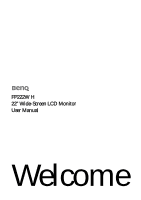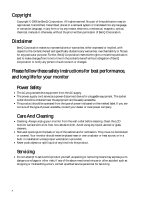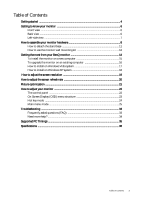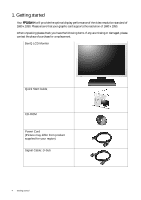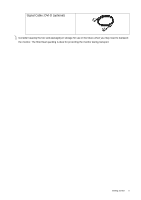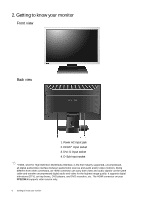BenQ FP222WH User Manual
BenQ FP222WH Manual
 |
View all BenQ FP222WH manuals
Add to My Manuals
Save this manual to your list of manuals |
BenQ FP222WH manual content summary:
- BenQ FP222WH | User Manual - Page 1
FP222W H 22" Wide-Screen LCD Monitor User Manual Welcome - BenQ FP222WH | User Manual - Page 2
changes from time to time in the contents hereof without obligation of BenQ Corporation to notify any person of such revision or changes. Please follow these safety instructions for best performance, and long life for your monitor Power Safety • The AC plug isolates this equipment from the AC supply - BenQ FP222WH | User Manual - Page 3
on Windows XP system 18 How to adjust the screen resolution 19 How to adjust the screen refresh rate 20 Picture optimization ...21 How to adjust your monitor 22 The control panel ...22 On Screen Display (OSD) menu structure 23 Hot key mode ...24 Main menu mode ...25 Troubleshooting ...33 - BenQ FP222WH | User Manual - Page 4
1050. Please ensure that your graphic card supports the resolution of 1680 x 1050. When unpacking please check you have the following items. If any are missing or damaged, please contact the place of purchase for a replacement. BenQ LCD Monitor Quick Start Guide CD-ROM Power Cord (Picture may differ - BenQ FP222WH | User Manual - Page 5
Signal Cable: DVI-D (optional) Consider keeping the box and packaging in storage for use in the future when you may need to transport the monitor. The fitted foam packing is ideal for protecting the monitor during transport. Getting started 5 - BenQ FP222WH | User Manual - Page 6
audio signals via the same cable and transfer uncompressed digital audio and video for the highest image quality. It supports digital televisions (DTV), set-top boxes, DVD players, and DVD recorders, etc. The HDMI connector on your FP222W H supports video source only. 6 Getting to know your monitor - BenQ FP222WH | User Manual - Page 7
Left-side view 1. Power 2. Enter 3. t / Brightness 4.u/ Contrast 5. MENU 6. Mode 7. Input 8. i key Getting to know your monitor 7 - BenQ FP222WH | User Manual - Page 8
until instructed to do so. 1. Attach the monitor base. Please be careful to prevent damage to the monitor. Placing the screen surface on an object like a stapler or a mouse will crack the glass or damage the LCD substrate voiding your warranty. Sliding or scraping the monitor around on your desk - BenQ FP222WH | User Manual - Page 9
end to the DVI-D port on your computer. (optional) The DVI-D format is used for direct digital connection between source video and digital LCD monitors or projectors. The digital video signals produce a superior quality picture than analog video signals. Connect the plug of the D-Sub cable (at the - BenQ FP222WH | User Manual - Page 10
your region. Turn on the monitor by pressing the power button located at the top of the row of buttons on the left edge of the monitor. Turn on the computer too, and follow the instructions in Section 4: Getting the most from your BenQ monitor on page 14 to install the monitor software. 10 How to - BenQ FP222WH | User Manual - Page 11
object like a stapler or a mouse will crack the glass or damage the LCD substrate voiding your warranty. Sliding or scraping the monitor around on your desk will scratch or damage the monitor surround and controls. Protect the monitor and screen by clearing a flat open area on your desk and placing - BenQ FP222WH | User Manual - Page 12
wall material is stable to support the weight of the monitor. •Turn off the monitor and the power before disconnecting the cables from the LCD monitor. 1. Remove the monitor base. Lay the screen face down on a clean and well-padded surface. Detach the monitor base as instructed in "How to detach the - BenQ FP222WH | User Manual - Page 13
3. Remove the rear cover. Slide the rear cover back toward you to remove it. The screw plate at the back of the monitor could be revealed. 4. Follow the instruction manuals of the wall mount bracket you purchased to complete the installation. How to assemble your monitor hardware 13 - BenQ FP222WH | User Manual - Page 14
gain the most benefit from your new BenQ color LCD flat screen monitor, you should set the graphics card to the native resolution of 1680 x 1050 at first, and then you may start to install the custom BenQ LCD Monitor driver software as provided on the BenQ LCD Monitor CD-ROM. The circumstances under - BenQ FP222WH | User Manual - Page 15
the instructions in How to assemble your monitor hardware on page 8. When Windows starts, it will automatically detect the new monitor and launch the Found New 222WHardware Wizard. Follow the prompts until it displays the option to Install Hardware Device drivers. 2. Insert the BenQ LCD Monitor CD - BenQ FP222WH | User Manual - Page 16
computer This instruction details the procedure for manually updating the existing monitor driver software on your Microsoft Windows computer. It is currently tested as compatible (and recommended only) for Windows XP and Windows Vista Operating System (OS). The BenQ LCD Monitor driver for your - BenQ FP222WH | User Manual - Page 17
Click 'Browse' and select Driver > Windows Vista > FP222WH from the CD, and click the Next button. This will copy and install the appropriate monitor driver files to your computer. 9. Click Close. You do not need to restart Windows Vista, as the BenQ LCD monitor drivers will operate immediately with - BenQ FP222WH | User Manual - Page 18
close the wizard and return you to the Monitor Properties window, now renamed BenQ FP222WH Properties. 11. Click Close, OK, and OK. This will close the Display Properties windows. You do not need to restart Windows XP, as the BenQ LCD monitor drivers will operate immediately with no further action - BenQ FP222WH | User Manual - Page 19
replace and update the PC video card hardware to be able to support the native resolution of the monitor. 1. Open Display Properties and select the Settings tab. You can open Display Properties by right-clicking on the Windows desktop and selecting Properties from the pop-up menu. 2. Use the slider - BenQ FP222WH | User Manual - Page 20
with the factory modes in the specification section of this Users Manual: Supported PC Timings on page 35 You can choose 60 Hertz for the native resolution of 1680 x 1050. 1. Double click the Display icon in Control Panel. 2. From the Display Properties window, select the Settings tab and click - BenQ FP222WH | User Manual - Page 21
computer is set to the native resolution of the monitor (1680 x 1050) when you use the i key function. If you wish, you can always adjust the screen geometric settings manually using geometry menu items. To assist you in this endeavour, BenQ has provided a screen test image utility which you can - BenQ FP222WH | User Manual - Page 22
, Movie, Dynamics, and Photo. 7. "Input" key: Manually switch the input signal between D-Sub, DVI, and HDMI. 8. "i key": Adjust vertical position, phase, horizontal position and pixel clock automatically. OSD = On Screen Display. The hot-keys will display a graduated scale for adjusting the value of - BenQ FP222WH | User Manual - Page 23
Clock Phase Brightness Contrast Sharpness Color Picture Mode Senseye Demo Normal Bluish Reddish User Mode Reset Color Standard Movie Dynamics Photo ON OFF SYSTEM Input OSD Settings DDC/CI Information Reset All D-sub DVI HDMI Language H. Position V. Position Display Time OSD Lock ON OFF Yes No - BenQ FP222WH | User Manual - Page 24
monitor keys perform as hotkeys to provide direct access to particular functions whenever the menu isn't currently displaying on-screen. Brightness hot key Press the t key to display to switch between the 4 modes for the main window, including Standard, Movie, Dynamics, and Photo. The - BenQ FP222WH | User Manual - Page 25
Main menu mode You can use the OSD (On Screen Display) menu to adjust all the settings on your monitor. Press the MENU key to display the following main OSD menu. 1 2 3 4 There are four main OSD menus: 1. Display 2. Picture 3. Picture Advanced 4. System Use the t (Up) or u (Down) keys to - BenQ FP222WH | User Manual - Page 26
main menu. 2. Press the t or u keys to select DISPLAY and then press the ENTER key to enter the menu. 3. Press the t or u Range When you connect a digital video output using a digital (DVI) cable to your monitor, the i key and the Auto Adjustment function will be disabled. 26 How to adjust your - BenQ FP222WH | User Manual - Page 27
t or u keys to adjust the value. 0 to 100 0 to 100 0 to 100 0 to 63 See also: Picture optimization on page 21 How to adjust your monitor 27 - BenQ FP222WH | User Manual - Page 28
in the image. contrast. Press the t key to improve the crispness of the display and press the u key to have softness effect on the display. Color - Press ENTER to enter the Color menu. Normal Allows video and still white color. Range 0 to 100 0 to 100 1 to 5 28 How to adjust your monitor - BenQ FP222WH | User Manual - Page 29
color adjustments. Press the t or u keys to change the settings. • Red (0 to 100) • Green (0 to 100) • Blue (0 to 100) • Yes • No How to adjust your monitor 29 - BenQ FP222WH | User Manual - Page 30
change the settings. • Standard - for basic PC application. • Movie - for viewing videos. • Dynamics - for viewing landscape-specific videos and playing games. • Photo - for viewing still images. Displays the preview of screen images under the selected mode from Picture Mode. The screen will be - BenQ FP222WH | User Manual - Page 31
Press the MENU key to display the main menu. 2. u keys to language. change the settings. The language options displayed on your OSD may differ from those shown on the right, the OSD menu. change the settings. Range • DVI • D-sub • HDMI* • English • French • German • Italian • Spanish • Polish/ - BenQ FP222WH | User Manual - Page 32
players, and DVD recorders, etc. The HDMI connector on your FP222W H supports video source only. *DDC/CI, short for Display Data Channel/Command Interface, which was developed by Video Electronics Standards Association (VESA). DDC/CI capability allows monitor controls to be sent via the software - BenQ FP222WH | User Manual - Page 33
green and there is a message "Out of Range" on the screen, this means you are using a display mode that this monitor does not support, please change the setting to one of the supported mode. Please read "Supported PC Timings on page 35" section. Recommended mode is 1680 x 1050 @ 60Hz. Is the prompt - BenQ FP222WH | User Manual - Page 34
the screen resolution on page 19 section and then select the correct resolution, refresh rate and make adjustments based on these instructions. The OSD help? If your problems remain after checking this manual, please contact your place of purchase or e-mail us at: [email protected] 34 Troubleshooting - BenQ FP222WH | User Manual - Page 35
This is not, however, an error. You may improve this situation by altering an automatic setting or by manually changing the phase setting and the pixel frequency from the "Display" menu. •To extend the service life of the product, we recommend that you use your computer's power management function - BenQ FP222WH | User Manual - Page 36
11. Specifications Model Display type Viewable diagonal Native (maximum) resolution Colors Contrast / Brightness Response time Viewing angle (left/right, up/down) Line frequency FP222W H 22.0", active, TFT 558.68 mm 1,680 x 1,050 16.7 million 700:1 / 300 cd/m2 5 ms 170, 160 (CR>10) 30 - 82 kHz - BenQ FP222WH | User Manual - Page 37
HDMI connector on your FP222W H supports video source only. *DDC/CI, short for Display Data Channel/Command Interface, which was developed by Video Electronics Standards Association (VESA). DDC/CI capability allows monitor controls to be sent via the software for remote diagnostics. Specifications
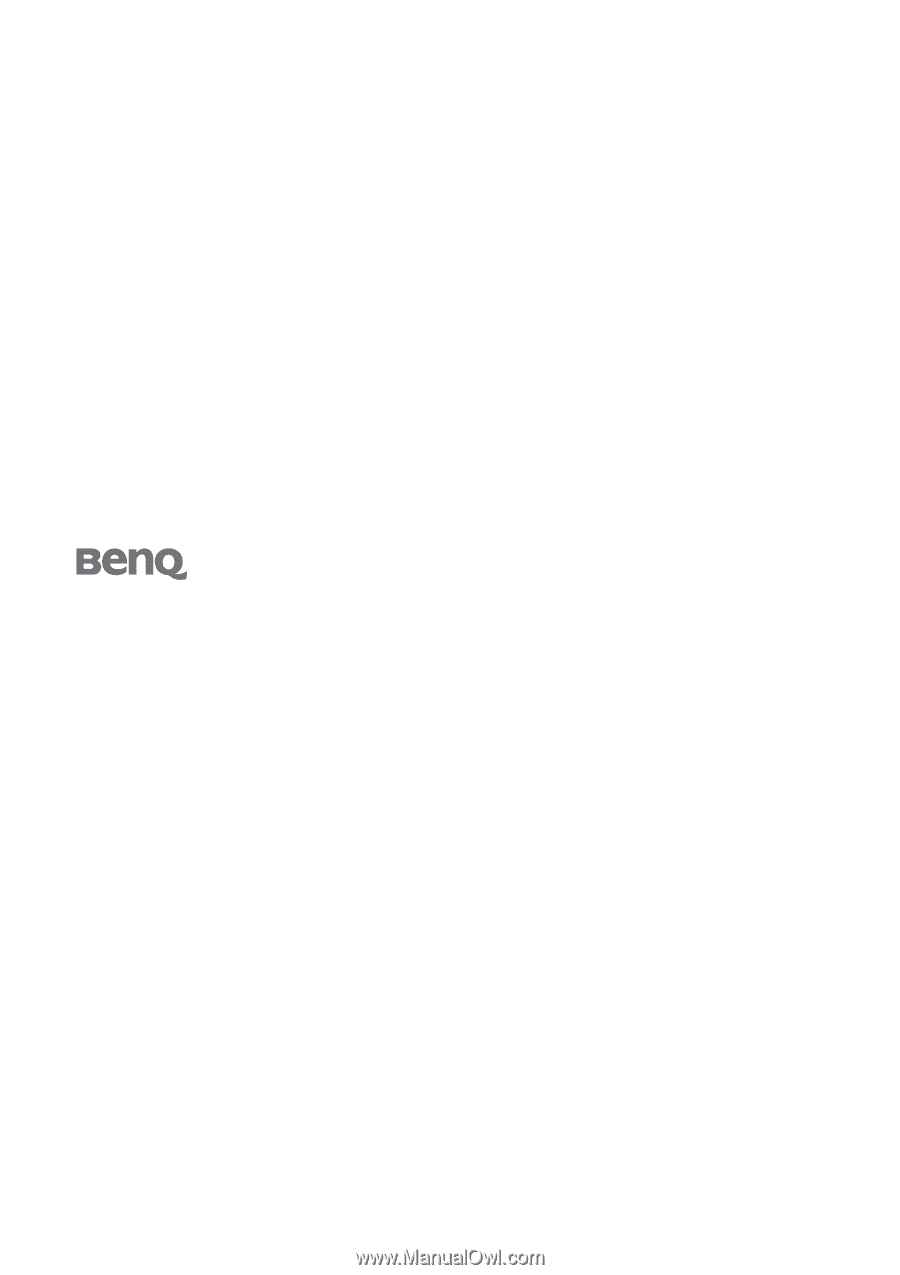
Welcome
FP222W H
22" Wide-Screen LCD Monitor
User Manual