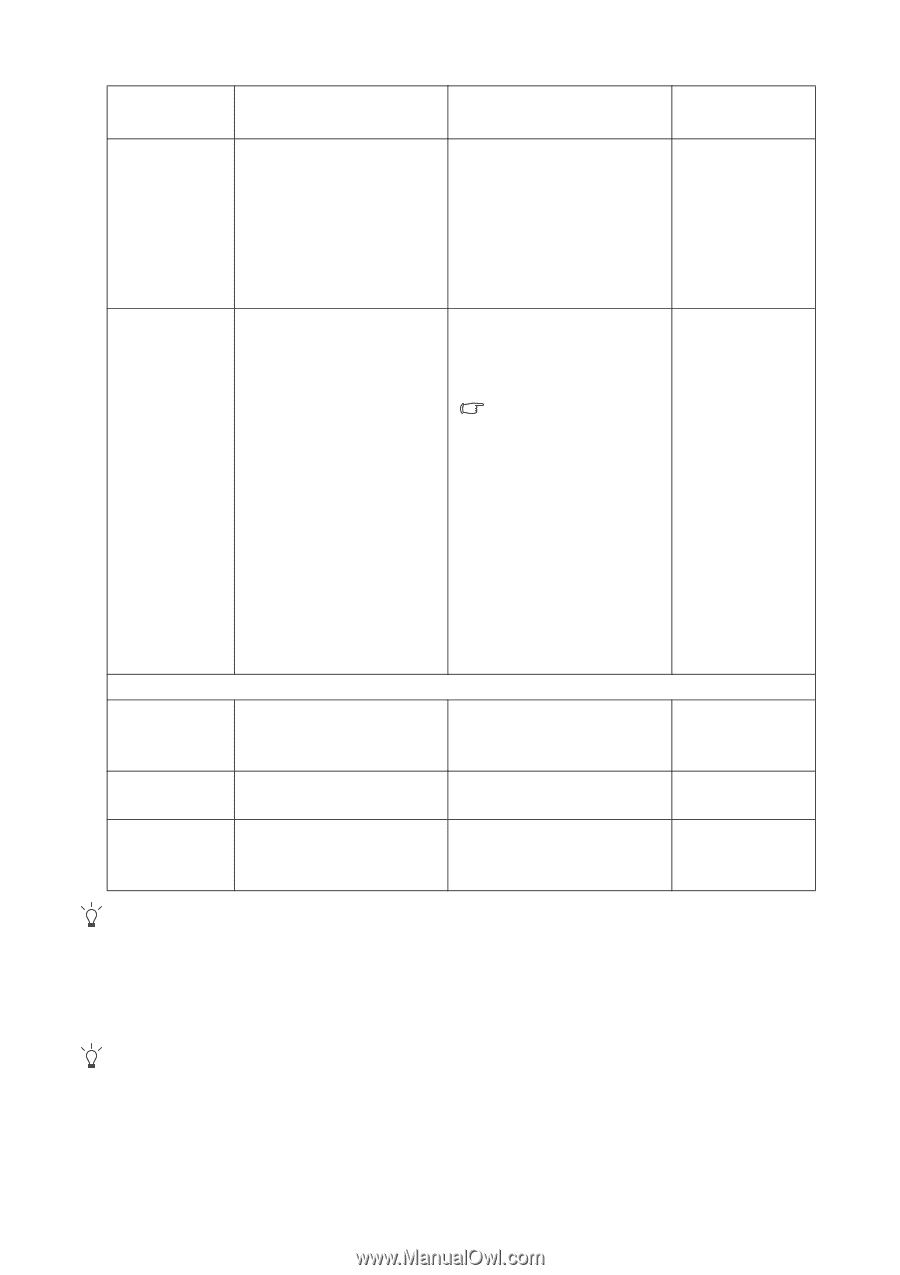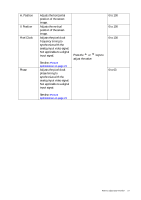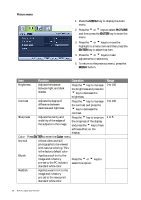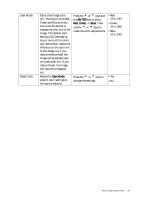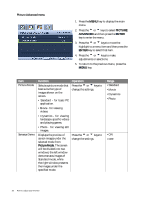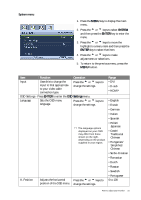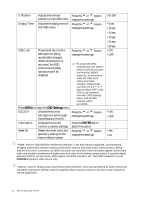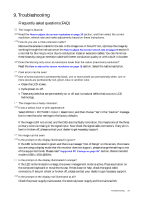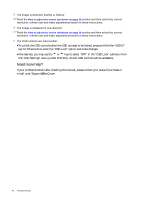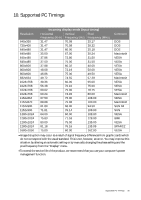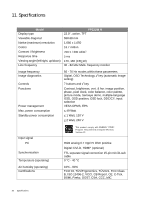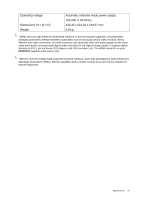BenQ FP222WH User Manual - Page 32
Display Time, OSD Settings, ENTER - fp222w h
 |
View all BenQ FP222WH manuals
Add to My Manuals
Save this manual to your list of manuals |
Page 32 highlights
V. Position Display Time Adjusts the vertical position of the OSD menu. Adjusts the display time of the OSD menu. Press the t or u keys to change the settings. Press the t or u keys to change the settings. OSD Lock Prevents all the monitor settings from being accidentally changed. Press the t or u keys to change the settings. When this function is activated, the OSD controls and hotkey operations will be disabled. To unlock the OSD controls when the OSD is preset to be locked, press and hold the 'MENU' button for 15 seconds to enter the 'OSD Lock' option and make changes. Alternatively, you may use the t or u keys to select 'OFF' in the 'OSD Lock' submenu from the 'OSD Settings' menu, and all OSD controls will be accessible. Press MENU to leave the OSD Settings menu. DDC/CI* Allows the monitor Press the t or u keys to settings to be set through change the settings. the software on the PC. Information Displays the current Press the ENTER key to Reset All monitor property settings. Resets all mode, color and geometry settings to the factory default values. select this option. Press the t or u keys to change the settings. 0 to 100 • 5 sec. • 10 sec. • 15 sec. • 20 sec. • 25 sec. • 30 sec. • ON • OFF • ON • OFF • Yes • No *HDMI, short for High Definition Multimedia Interface, is the first industry-supported, uncompressed, all-digital audio/video interface between audio/video sources and audio and/or video monitors. Being different from other connectors, an HDMI connector can carry both video and audio signals via the same cable and transfer uncompressed digital audio and video for the highest image quality. It supports digital televisions (DTV), set-top boxes, DVD players, and DVD recorders, etc. The HDMI connector on your FP222W H supports video source only. *DDC/CI, short for Display Data Channel/Command Interface, which was developed by Video Electronics Standards Association (VESA). DDC/CI capability allows monitor controls to be sent via the software for remote diagnostics. 32 How to adjust your monitor