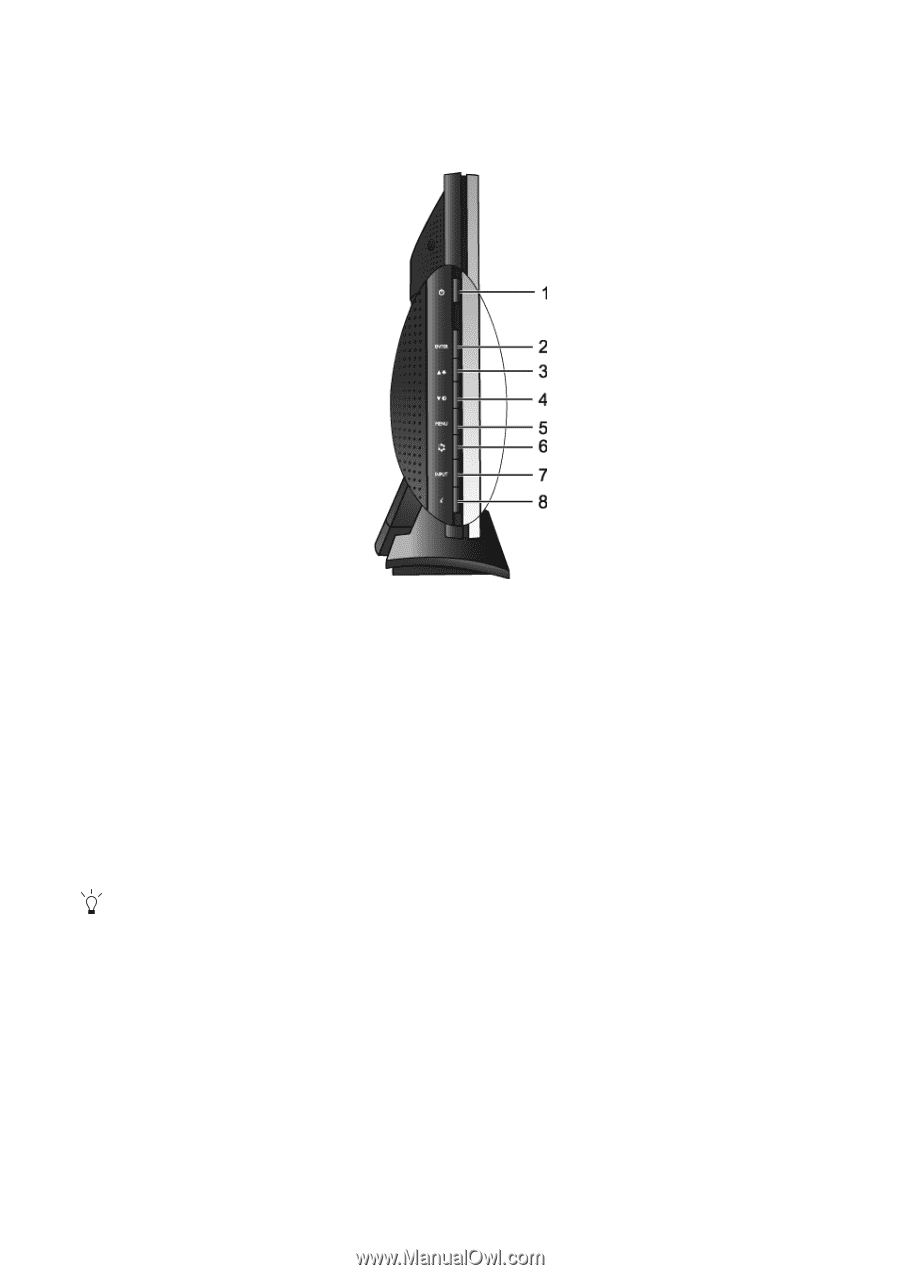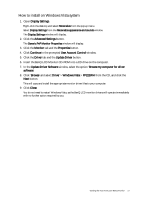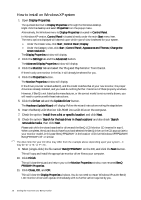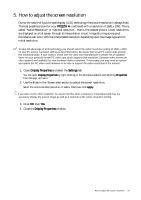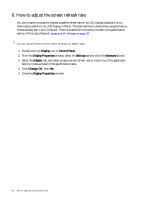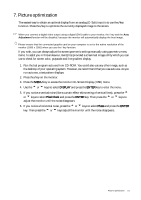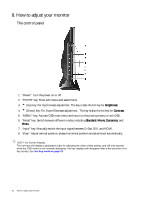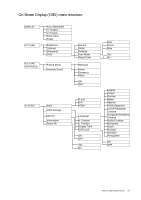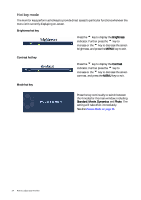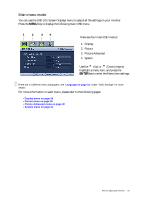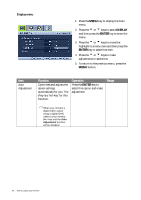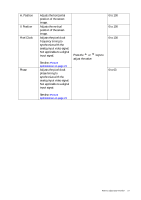BenQ FP222WH User Manual - Page 22
How to adjust your monitor, The control panel - 22
 |
View all BenQ FP222WH manuals
Add to My Manuals
Save this manual to your list of manuals |
Page 22 highlights
8. How to adjust your monitor The control panel 1. "Power": Turn the power on or off. 2. "ENTER" key: Enter sub menus and select items. 3. t (Up) key: For Up/Increase adjustment. The key is also the hot key for Brightness. 4. u (Down) key: For Down/Decrease adjustment. The key is also the hot key for Contrast. 5. "MENU" key: Activate OSD main menu and return to the previous menu or exit OSD. 6. "Mode" key: Switch between different modes, including Standard, Movie, Dynamics, and Photo. 7. "Input" key: Manually switch the input signal between D-Sub, DVI, and HDMI. 8. "i key": Adjust vertical position, phase, horizontal position and pixel clock automatically. OSD = On Screen Display. The hot-keys will display a graduated scale for adjusting the value of that setting, and will only operate while the OSD menu is not currently displaying. Hot-key displays will disappear after a few seconds of no key activity. See Hot key mode on page 24. 22 How to adjust your monitor