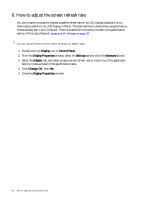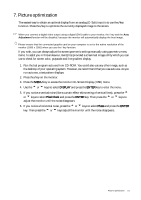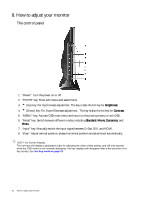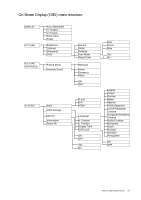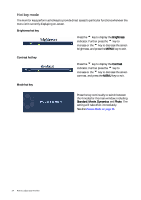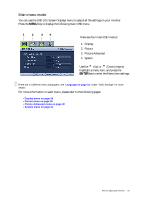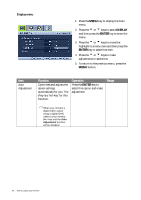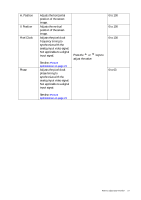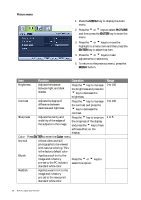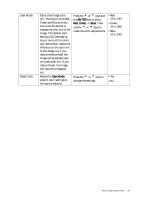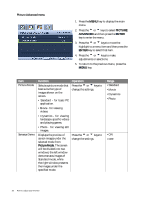BenQ FP222WH User Manual - Page 25
Main menu mode, Picture Advanced
 |
View all BenQ FP222WH manuals
Add to My Manuals
Save this manual to your list of manuals |
Page 25 highlights
Main menu mode You can use the OSD (On Screen Display) menu to adjust all the settings on your monitor. Press the MENU key to display the following main OSD menu. 1 2 3 4 There are four main OSD menus: 1. Display 2. Picture 3. Picture Advanced 4. System Use the t (Up) or u (Down) keys to highlight a menu item, and press the ENTER key to enter the Menu item settings. There are 14 different menu languages, see "Language on page 31" under "OSD Settings" for more details. For more information on each menu, please refer to the following pages: • Display menu on page 26 • Picture menu on page 28 • Picture Advanced menu on page 30 • System menu on page 31 How to adjust your monitor 25
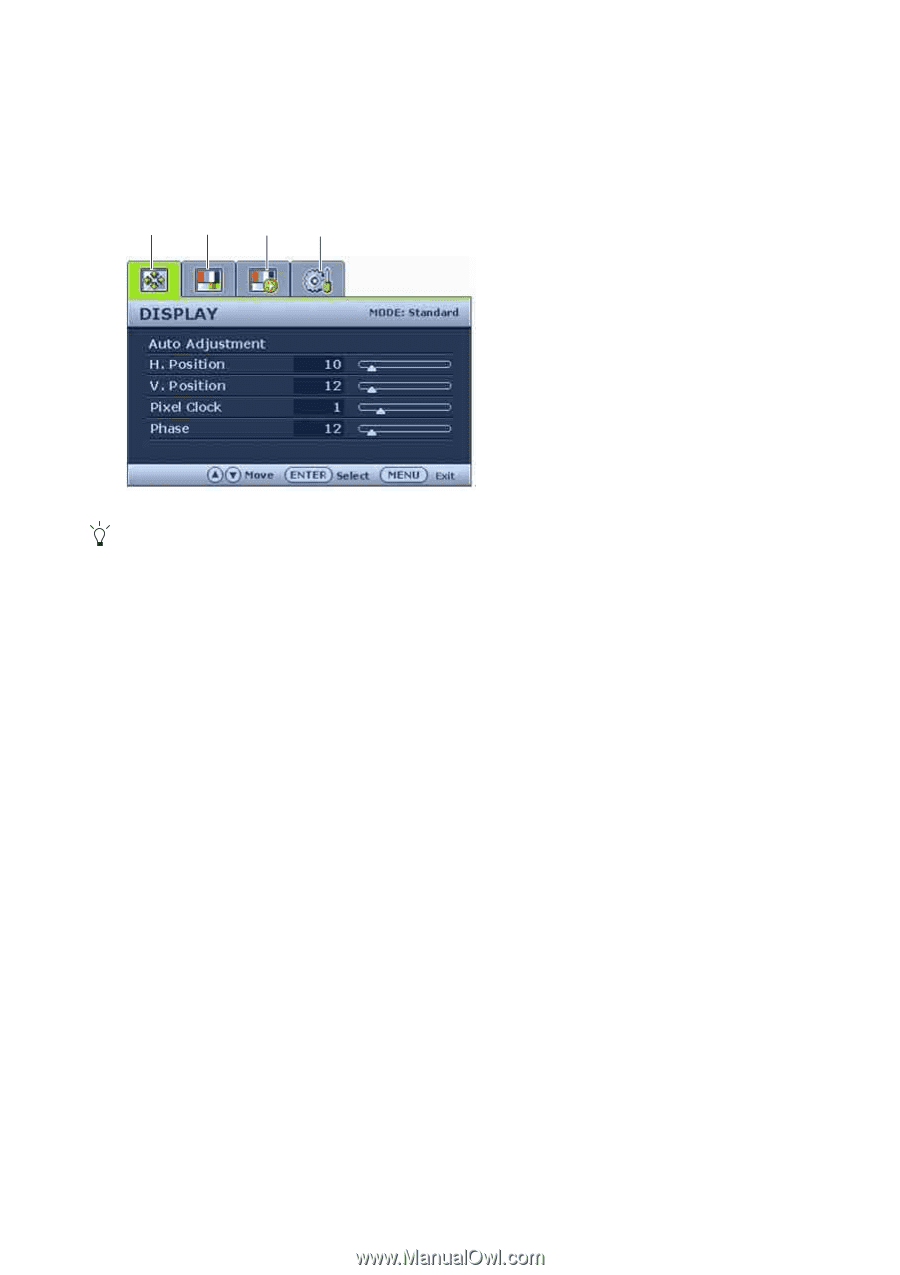
25
How to adjust your monitor
Main menu mode
You can use the OSD (On Screen Display) menu to adjust all the settings on your monitor.
Press the
MENU
key to display the following main OSD menu.
There are 14 different menu languages, see “
Language on page 31
” under “OSD Settings” for more
details.
For more information on each menu, please refer to the following pages:
• Display menu on page 26
• Picture menu on page 28
• Picture Advanced menu on page 30
• System menu on page 31
There are four main OSD menus:
1. Display
2. Picture
3.
Picture Advanced
4. System
Use the
t
(Up) or
u
(Down) keys to
highlight a menu item, and press the
ENTER
key to enter the Menu item settings.
1
3
2
4