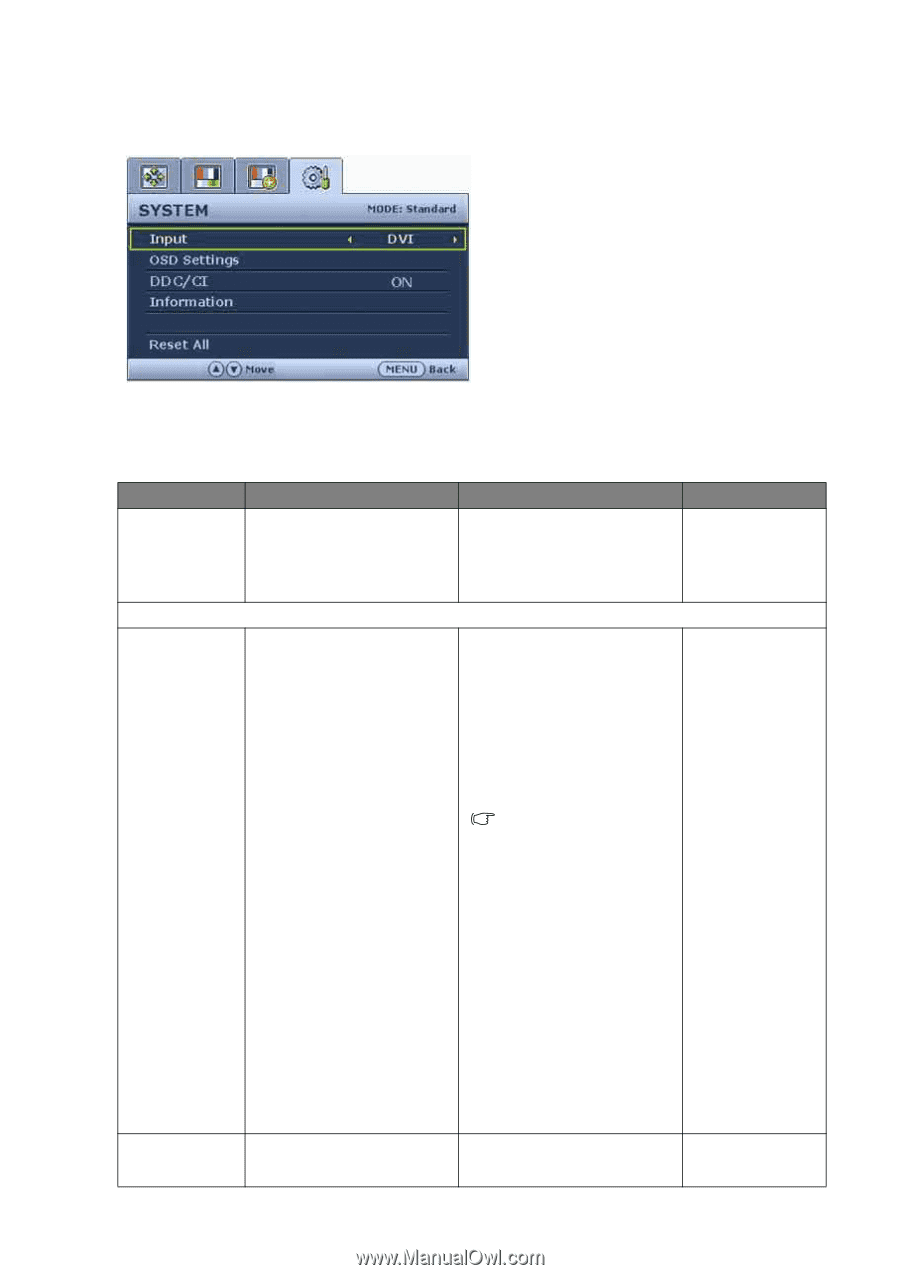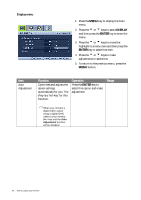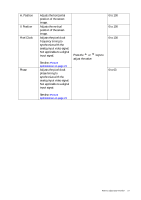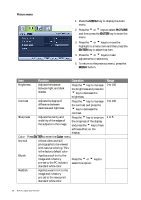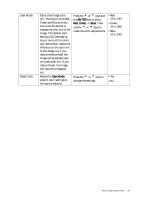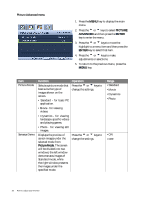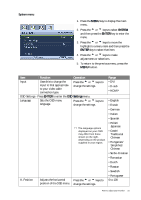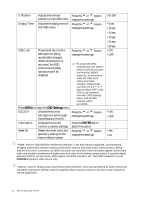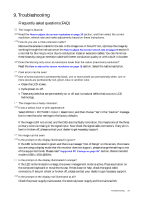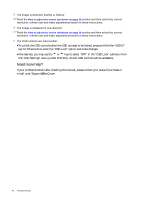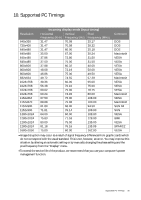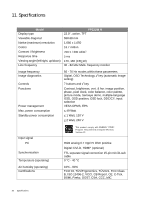BenQ FP222WH User Manual - Page 31
System menu, OSD Settings - Press
 |
View all BenQ FP222WH manuals
Add to My Manuals
Save this manual to your list of manuals |
Page 31 highlights
System menu 1. Press the MENU key to display the main menu. 2. Press the t or u keys to select SYSTEM and then press the ENTER key to enter the menu. 3. Press the t or u keys to move the highlight to a menu item and then press the ENTER key to select that item. 4. Press the t or u keys to make adjustments or selections. 5. To return to the previous menu, press the MENU button. Item Input Function Uses this to change the input to that appropriate to your video cable Operation Press the t or u keys to change the settings. connection type. OSD Settings - Press ENTER to enter the OSD Settings menu. Language Sets the OSD menu Press the t or u keys to language. change the settings. The language options displayed on your OSD may differ from those shown on the right, depending on the product supplied in your region. H. Position Adjusts the horizontal Press the t or u keys to position of the OSD menu. change the settings. Range • DVI • D-sub • HDMI* • English • French • German • Italian • Spanish • Polish/ Japanese • Czech/ Traditional Chinese • Hungarian/ Simplified Chinese • Serbo-Croatian • Romanian • Dutch • Russian • Swedish • Portuguese 0 to 100 How to adjust your monitor 31