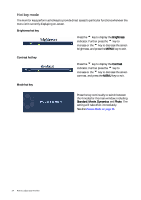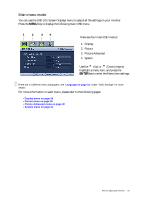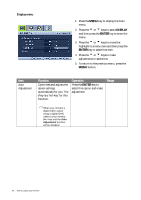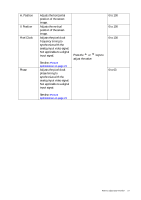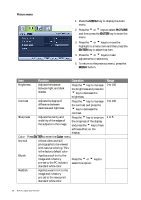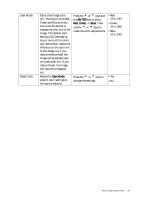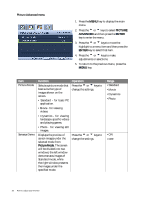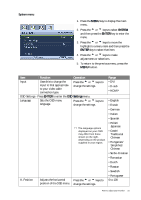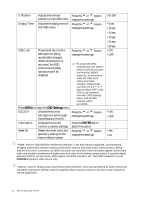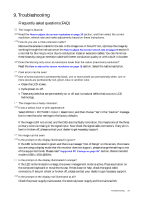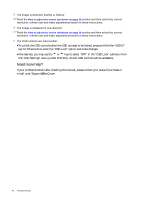BenQ FP222WH User Manual - Page 29
Reset Color, ENTER, Green, User Mode
 |
View all BenQ FP222WH manuals
Add to My Manuals
Save this manual to your list of manuals |
Page 29 highlights
User Mode Reset Color Tailors the image color tint. The blend of the Red, Green and Blue primary colors can be altered to change the color tint of the image. The default start setting is 50. Decreasing one or more of the colors will reduce their respective influence on the color tint of the image. e.g. if you reduce the Blue level the image will gradually take on a yellowish tint. If you reduce Green, the image will become a magenta tint. Resets the User Mode custom color settings to the factory defaults. Press the t or u keys and the ENTER key to select Red, Green, or Blue. Then use the t or u keys to make the color adjustments. Press the t or u keys to change the settings. • Red (0 to 100) • Green (0 to 100) • Blue (0 to 100) • Yes • No How to adjust your monitor 29