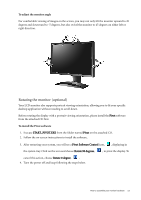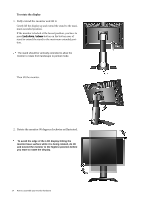BenQ FP241W User Manual - Page 12
Adjusting the monitor height and angle, To adjust the monitor height
 |
View all BenQ FP241W manuals
Add to My Manuals
Save this manual to your list of manuals |
Page 12 highlights
9. Turn on the power. Connect the other end of power cable to the nearby electric outlet. Picture may differ from product supplied for your region. Turn on the monitor by pressing the power key located at the top of the row of keys on the right edge of the monitor. Turn on the computer too, and follow the instructions in Section 4: Getting the most from your BenQ monitor on page 16 to install the monitor software. Adjusting the monitor height and angle To adjust the monitor height Gently lift the display up and extend the stand to the desired height. The stand can be extended vertically up to 150mm. If the monitor is locked in the down position, press the Lock down / release button on the bottom rear of stand to extend the monitor to a preferred height. 12 How to assemble your monitor hardware