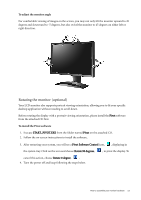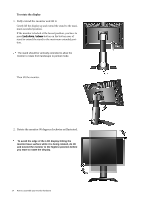BenQ FP241W User Manual - Page 14
To rotate the display, Fully extend the monitor and tilt it.
 |
View all BenQ FP241W manuals
Add to My Manuals
Save this manual to your list of manuals |
Page 14 highlights
To rotate the display 1. Fully extend the monitor and tilt it. Gently lift the display up and extend the stand to the maximum extended position. If the monitor is locked at the lowest position, you have to press Lock down / release button on the bottom rear of stand to extend the stand to the maximum extended position. The stand should be vertically extended to allow the monitor to rotate from landscape to portrait mode. Then tilt the monitor. 2. Rotate the monitor 90 degrees clockwise as illustrated. To avoid the edge of the LCD display hitting the monitor base surface while it is being rotated, do tilt and extend the monitor to the highest position before you start to rotate the display. 14 How to assemble your monitor hardware
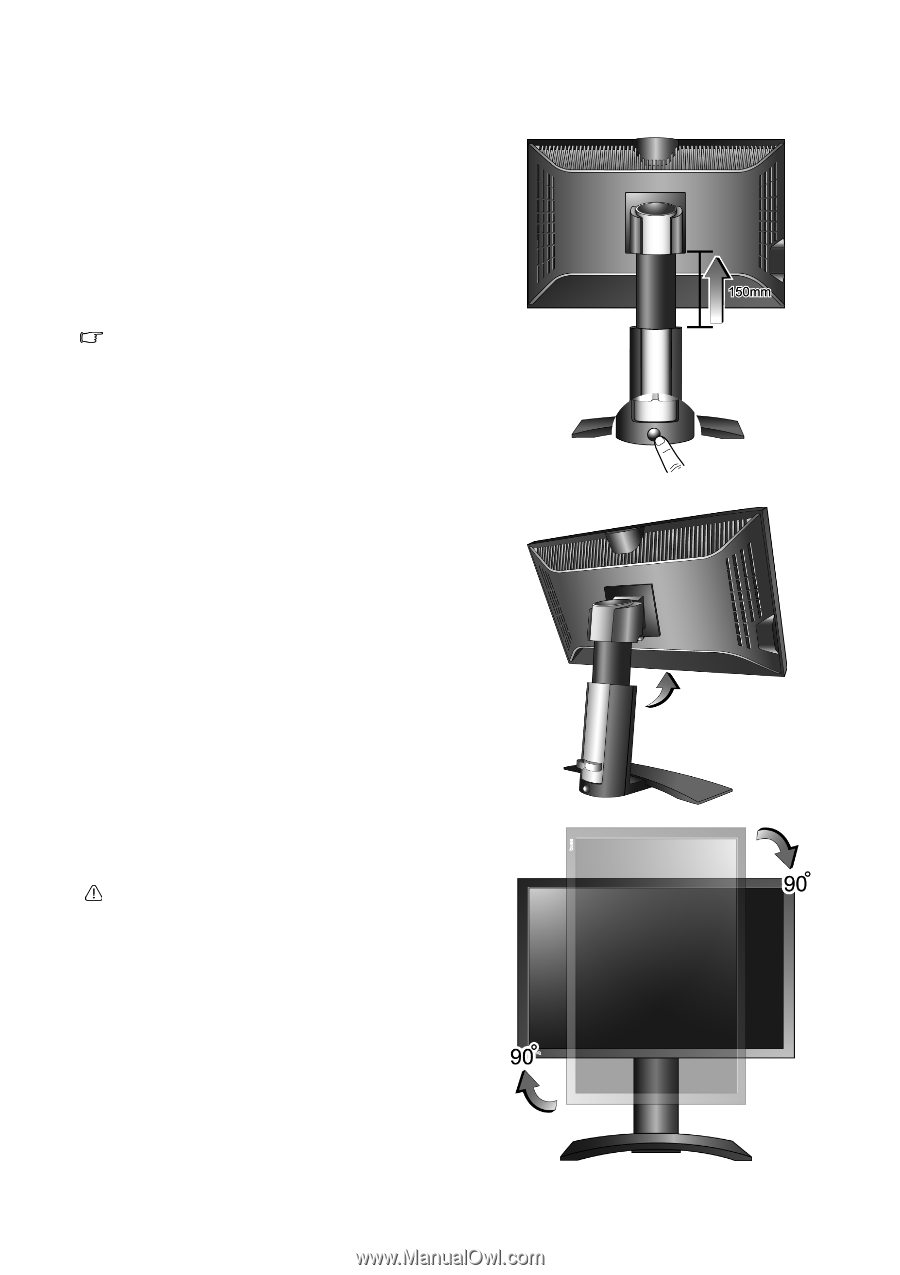
14
How to assemble your monitor hardware
To rotate the display
1.
Fully extend the monitor and tilt it.
Gently lift the display up and extend the stand to the maxi-
mum extended position.
If the monitor is locked at the lowest position, you have to
press
Lock down / release
button on the bottom rear of
stand to extend the stand to the maximum extended posi-
tion.
The stand should be vertically extended to allow the
monitor to rotate from landscape to portrait mode.
Then tilt the monitor.
2.
Rotate the monitor 90 degrees clockwise as illustrated.
To avoid the edge of the LCD display hitting the
monitor base surface while it is being rotated, do tilt
and extend the monitor to the highest position before
you start to rotate the display.