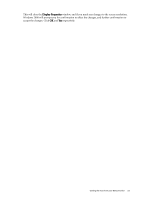BenQ FP241W User Manual - Page 27
How to adjust your monitor, The control panel
 |
View all BenQ FP241W manuals
Add to My Manuals
Save this manual to your list of manuals |
Page 27 highlights
8. How to adjust your monitor The control panel 1. "Power": Turn the power on or off. 2. "ENTER/PIP" key: Enter sub menus and select items. The key is also the hot key for activating the PIP (Picture-in-Picture) function and selecting a video input source for the PIP window. 3. t (Up) key: For Up/Increase adjustment. The key is also the hot key for Brightness. 4. u (Down) key: For Down/Decrease adjustment. The key is also the hot key for Contrast. 5. "MENU/EXIT" key: Activate OSD main menu and return to the previous menu or exit OSD. 6. "Mode" key: Switch between different modes, including Standard, Movie, Dynamics, and Photo. 7. "Input /Swap" key: Manually switch between different video signals that may be connected to your monitor for the main window, or swap the input signals between the main window and the PIP window. 8. "i key": Adjust vertical position, phase, horizontal position and pixel clock automatically. OSD = On Screen Display. The hot-keys will display a graduated scale for adjusting the value of that setting, and will only operate while the OSD menu is not currently displaying. Hot-key displays will disappear after a few seconds of no key activity. See Hot key mode on page 29. How to adjust your monitor 27