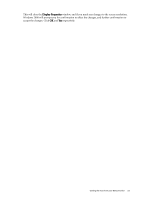BenQ FP241W User Manual - Page 21
How to install on Windows 2000 system, Display Properties, Settings, Advanced, Monitor, Properties
 |
View all BenQ FP241W manuals
Add to My Manuals
Save this manual to your list of manuals |
Page 21 highlights
How to install on Windows 2000 system You do not need to follow this instruction if you are installing onto a computer which has a Windows XP (or later) version system. In that case, see the instructions at How to install on Windows XP system on page 20. 1. Open Display Properties. The quickest shortcut to Display Properties is through the Windows desktop. Right-click the desktop and select Properties from the popup menu. Alternatively, the Windows menu to Display Properties is located in Control Panel. In Windows 2000 version, Control Panel is located under the Settings menu item. Click Start | Settings | Control Panel | Display. The Display Properties window will display. 2. Click the Settings tab and the Advanced button. The Advanced Display Properties window will display. 3. In Windows 2000, click the Monitor tab and the Properties button. The Monitor Properties window will display. 4. In Windows 2000, click the Driver tab and the Update Driver button. The Upgrade Device Driver Wizard will display. See How to complete the Windows Upgrade Device Driver Wizard on page 22. Getting the most from your BenQ monitor 21