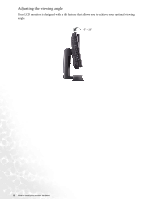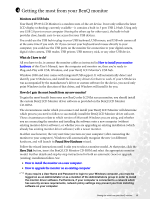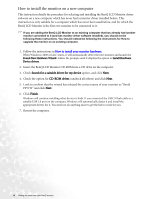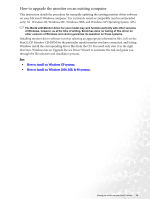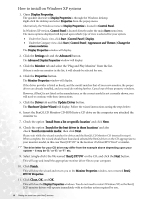BenQ FP71W User's Manual - Page 11
Press the Power button on the side panel of the, monitor. The power indicator will light up.
 |
View all BenQ FP71W manuals
Add to My Manuals
Save this manual to your list of manuals |
Page 11 highlights
7. Route the cables in order then replace the cable cover as shown. 8. Connect the Power Cord to the power adaptor then plug the other end into a nearby wall socket. (Use only power supplies listed in the user's manual) 9. Press the Power button on the side panel of the monitor. The power indicator will light up. Note: The USB port on the top panel of your monitor is specifically designed for the attachment of your WebCam. How to install your monitor hardware 11

11
How to install your monitor hardware
7.
Route the cables in order then replace the cable cover
as shown.
8.
Connect the Power Cord to the power adaptor then
plug the other end into a nearby wall socket. (Use
only power supplies listed in the user’s manual)
9.
Press the Power button on the side panel of the
monitor. The power indicator will light up.
Note: The USB port on the top panel of your monitor is specifically designed for the attachment of
your WebCam.