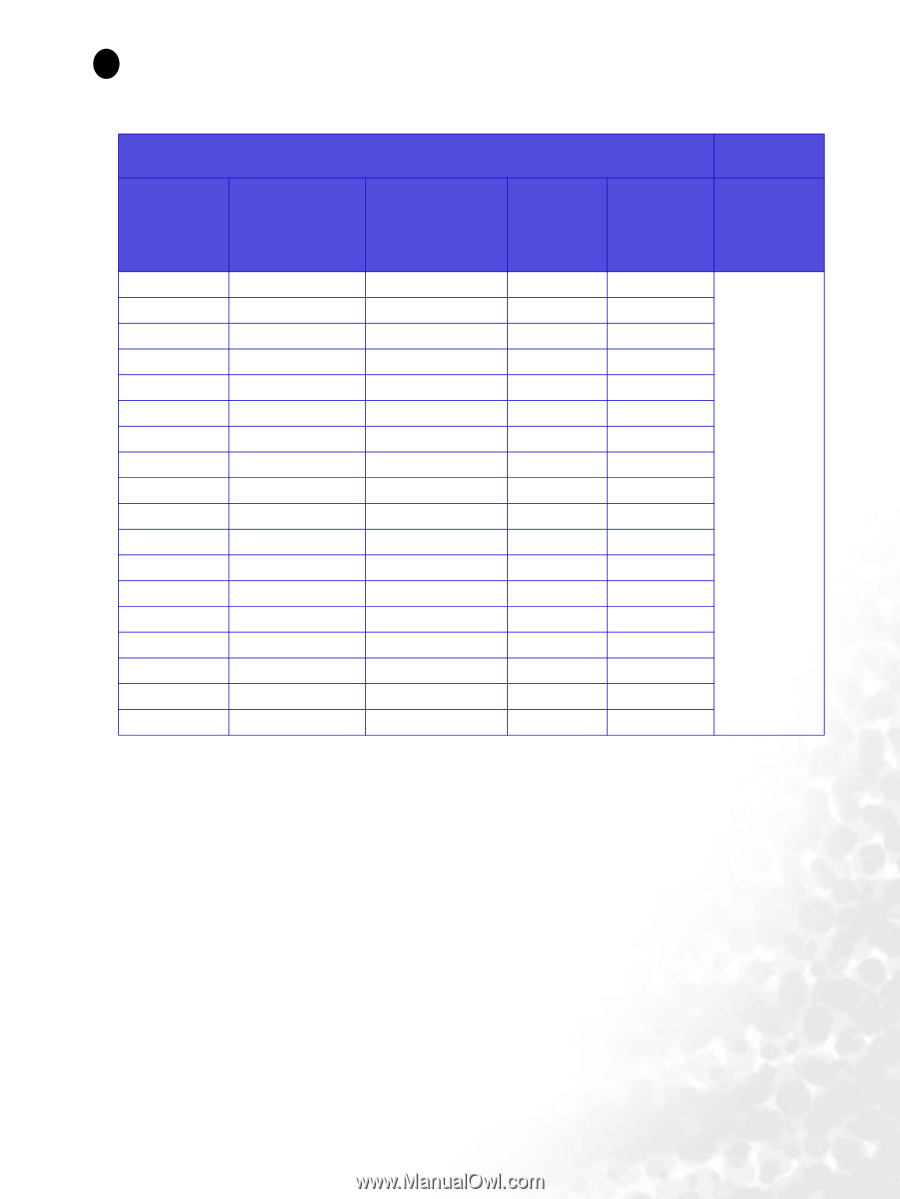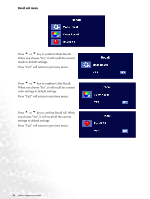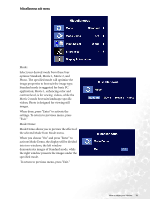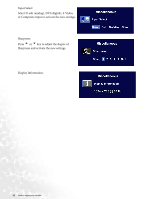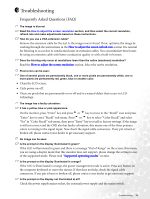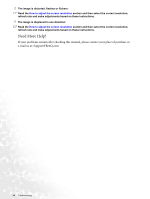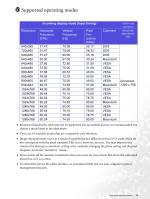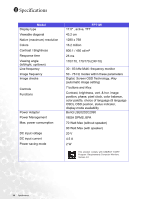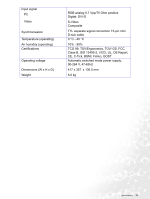BenQ FP71W User's Manual - Page 35
Supported operating modes, Incoming display mode Input timing
 |
View all BenQ FP71W manuals
Add to My Manuals
Save this manual to your list of manuals |
Page 35 highlights
10 Supported operating modes Incoming display mode (Input timing) Resolution Horizontal Frequency (KHz) 640x350 720x400 640x480 640x480 640x480 640x480 800x600 800x600 800x600 832x624 1024x768 1024x768 1024x768 1024x768 1280x768 1280x768 1280x768 1280x768 31.47 31.47 31.47 35.00 37.86 37.50 37.88 48.08 46.87 49.72 48.36 56.48 60.02 60.24 48.36 56.48 60.02 60.24 Vertical Frequency (Hz) 70.08 70.08 60.00 67.00 72.80 75.00 60.32 72.19 75.00 74.55 60.00 70.10 75.00 74.93 60.00 70.10 75.00 74.93 Pixel Frequency (MHz) 25.17 28.32 25.18 30.24 31.50 31.50 40.00 50.00 49.50 57.29 65.00 75.00 78.75 80.00 65.00 75.00 78.75 80.00 Comment Multi-scan operation Actual display resolu- tion DOS DOS DOS Macintosh VESA VESA VESA VESA VESA Macintosh VESA VESA VESA Macintosh VESA VESA VESA Macintosh full screen 1280 x 768 • Modes not listed in the table may not be supported. For an optimal picture, we recommended you choose a mode listed in the table above. • There are 18 available modes that are compatible with Windows. • Image disruption may occur as a result of signal frequency differences from VGA cards which do not correspond with the usual standard. This is not, however, an error. You may improve this situation by altering an automatic setting or by manually changing the phase setting and the pixel frequency from the "Geometry" menu. • If you switch off the monitor, interference lines can occur on your screen. But do not be concerned about this, as it is normal. • To extend the service life of the product, we recommend that you use your computer's power management function. Supported operating modes 35